Creating Your Own Forum Site
- By Douglas Moore
- December 4, 2020
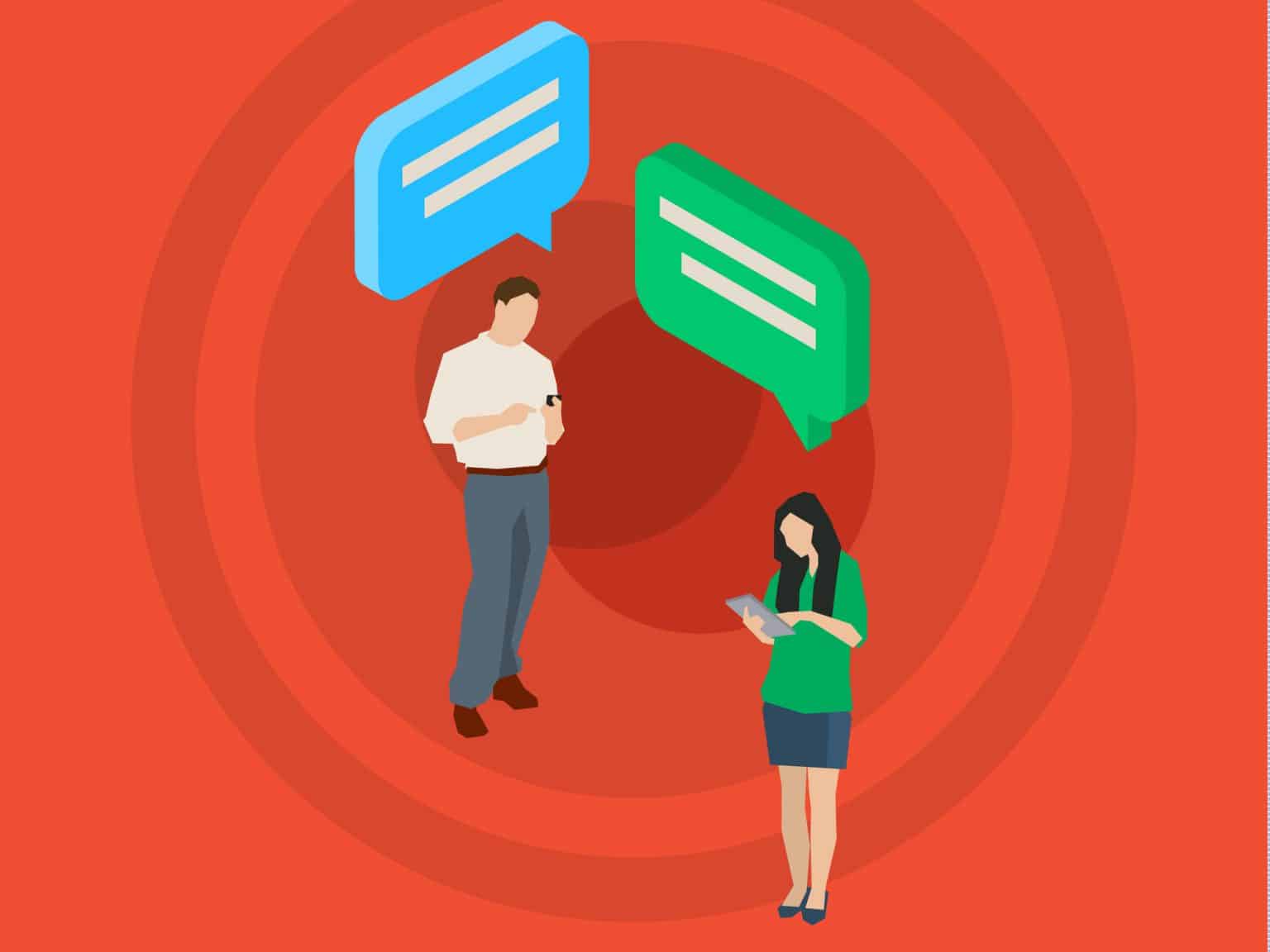
Table of Contents
- Why Should You Create Your Own Forum Site?
- How to Create a Forum Site
- 1. Choose Where to Host Your Forum
- 2. Pick and Install a Forum Plugin on WordPress
- 3. Design the Theme for Your Forum
- 4. Organize Your Forum Pt. 1: Pages, Topics, Navigation
- 5. Organize Your Forum Pt. 2: User Roles, User Rules, Privacy
- 6. Break the Ice
- 7. Publish Your Forum and Then Advertise It
- 8. Moderate the Forum
- 9. Learn From Mistakes, Gather Feedback
- A Few Final Words
Forums have been around since (almost) the very beginning of the internet. Before social media, forums were the main spaces where internet users with similar interests got together and engaged in eye-level discussions about stuff with others within their niche. Of course, social media hasn’t eclipsed the importance of forums and the role they serve for users and for customers.
In fact, the internet’s biggest forum website, Reddit, received nearly 1.5 billion visits in September of 2020, which makes it one of the most frequently visited websites on the internet. And it’s not just older generations used to forums that go on Reddit – Gen Z makes up 26% of redditors, and 51% of them believe that it’s the most user-driven platform online (in comparison to Twitter, Facebook, etc.). Plus, 87% of them believe that there’s a community for everyone on Reddit. And it’s true! Whether it’s cooking, makeup, history, or your favorite TV shows, you can find a thread that will satisfy your interests and desire to chat with like-minded folks.
And it’s not just entertainment that brings people to online forums. Businesses use forums to create a space for customer-to-customer communication. Business-based forums aim to build a community of individuals that can help each other, work out issues together, and of course – get in touch with business representatives. It’s an excellent way to raise customer engagement and foster an environment of open discussion. The perk for you, the business owner, is that you’ll learn exactly what you’re doing right and what needs improvement, straight from the horse’s mouth.
Whether you want to build an independent forum website for whatever-enthusiasts, or are looking to add a forum to your business website, you’ll need some help getting started. Our guide will help you figure out exactly how to create your own forum site, with simple step-by-step instructions. We’ll mostly focus on using WordPress, as it’s quite user-friendly – nearly 40% of all websites on the internet use it.
Why Should You Create Your Own Forum Site?
There’re lots of reasons to create your very own forum site, both if it’s your end goal, or if it’s a part of a larger project – like the expansion of your business’ online presence. Here are some of the main benefits of creating a forum site:
- Build a community for people with a shared interest. Forums provide an environment for people with similar interests where they can share ideas and experiences in a candid and friendly manner. It can be anything from hobbies and tastes, philosophies and worldviews, to your product or service.
- Increase user/customer engagement. Forums serve for customer-to-customer communication as well as for customer-to-business communication. Not only will your forum be the place where customers give each other tips and notes on their experience concerning your product/service, but they’ll also be able to directly tell you their praises, criticisms, and questions. Unlike newsletters, which are more one-sided (the business communicates with the customer), forums are two-sided, as customers can approach you in an environment designed for that very purpose. That’s how forums create engaged customers, and engaged customers are happy, cared-about customers.
- Grow and solidify your online community. A cared-about customer will stick around. Plus, if the users find themselves a part of meaningful discussions that are relevant to them, they’ll come back, time and again.
- Forums can save you time on customer support. Creating a forum (much like creating a knowledge base) for your business website will help customers find discussions and possible answers for questions that would otherwise be directed to your customer support team. Actually, customers prefer finding solutions quickly and on their own, and a forum can help them do just that. Plus, as they’ll need less help from customer support reps, forums can save you time and money.
- Get free custom content and boost your SEO! If the people engaging in your forum contribute with original, high-quality content, search engines like Google will index your forum website and rank it higher in the SERPs. In other words, it’s like free, regular, high-quality content production – an important ranking factor for search engines.
How to Create a Forum Site
Now that we’ve gone over the why, let’s turn to the how. The following steps presume that you’ve already purchased a domain (for your business website or a stand-alone forum site), and that you already have a web host. If not, you can choose an affordable domain that suits your purposes. If you’re not sure how to do that, you can also get some help on how to choose a good domain name. Lastly, you should pick a web host that offers great prices, high uptime, and fast page loading speed (hint: we do).
We are also assuming you already have a content management system that you like using, so we won’t go over CMS software. In our steps, however, we’ll focus on how to create a forum on WordPress, as it’s most widely used and beginner-friendly.
Without further ado, here are the steps, or stages, of creating your own forum site and taking it live.
1. Choose Where to Host Your Forum
If your forum is a stand-alone project, you can host it on its own website.
On the other hand, if you’re creating a forum as a part of your business website, you’ll need to decide where to host it within its existing structure. Depending on the structure of your website and your hosting provider, you may wish to (or have to) situate your website in a subdomain, like so: forum.example.com. In this case, “forum” is at the beginning of the URL. If you go with this option, you may need to set up a CNAME record for the subdomain, but you can also get your web hosting provider to take care of it.
Alternatively, you can host your forum as a page on your website, so “forum” will go at the end of the URL, like so: www.example.com/forum.
2. Pick and Install a Forum Plugin on WordPress
Before we get into the various WordPress plugins you can choose from, bear in mind that WordPress plugins are only a good solution if you want to add a forum page or subdomain on your existing website, i.e. make it a part of a larger website. If you want to create a stand-alone forum, or a website that’s entirely devoted to being a forum, then you may just skip this step and move onto the next one, where we go over choosing a theme for your forum.
Overall, we suggest that you opt for an open-source, frequently updated software. This ensures that you’ll get the best from multiple brains and that bugs will be fixed swiftly.
Our top-recommended WordPress forum plugin is bbPress. It’s free, open-source, and scalable based on the needs and size of your (hopefully growing) community. The discussion boards offered by bbPress are quite sleek, elegant, and classic. They’re streamlined for effective integration into your website. bbPress is easy to set up and use, and comes with a host of useful features such as customizable templates where you can pick color and style, and spam blocking via Akismet.
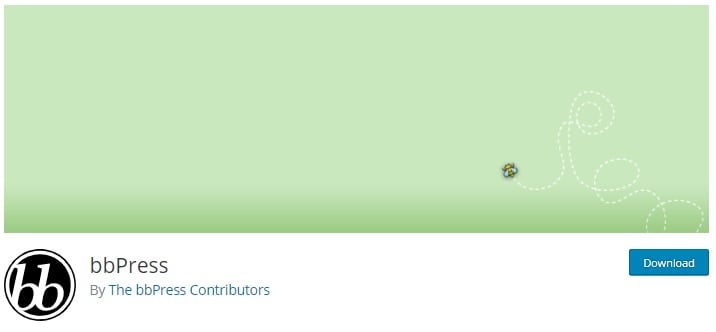
If you also want to integrate a social network to your website alongside the forum, you can combine bbPress with BuddyPress. BuddyPress has all the social network features you’d need – friends, groups, private conversations, etc. Combining both can help you build your online community. BuddyPress is also free and open-source.
If you prefer a more modern design, you may wish to consider wpForo Forum. This plugin is also free, but does sell add-ons if you want more than the basic features that come with it. The basic software offers 4 different forum layouts and designs, 6 sets of color styles, a live user notification system, and built-in SEO. It also has Akismet and Antispam built-in, so it offers automatic spam protection. Overall, wpForo is quite easy to use for forum users.
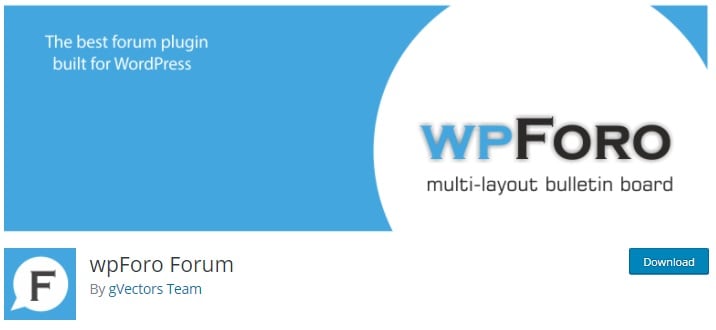
3. Design the Theme for Your Forum
The theme for your forum should match the look of the rest of your website – after all, it’s an extension of it. You should carry the same patterns, colors, layouts, and logos that are present in other parts of your website. This is important to make sure that customers and users are aware that they’re still on your domain.
The plugins we recommended offer popular color patterns, so try to find the color and layout combination that most resembles your site’s original design. You can then customize the offered forum themes by adding your business’s name and logo.
If you’re planning on making an entire website devoted to a forum, you have more freedom choosing the layout and color patterns. Just make sure that you follow examples of existing forums or take a look at what forum plugins’ themes look like, so that you can make a user-friendly interface for your users.
WordPress offers countless free and paid themes you can choose from. You can also head over to ThemeForest and find a beautiful theme (prices start at $2). Pick a theme you like and then customize it (i.e. organize the layout) in the form of a forum, or find a theme that comes with existing forum features.
4. Organize Your Forum Pt. 1: Pages, Topics, Navigation
Think over which topics should be included in your forum. Make a list of what you think is most important, so that you’ll have a better idea of which pages you’ll need to create in your forum moving forward. Keep in mind that the topics and pages in your forum should be easy to find for your customers (or forum users), so employ intuitive navigation features, like using a search bar, offering a grid (or list) view of general categories, and including keywords in each topic search.
Navigation
Take a look at what the forum page on WordPress looks like.
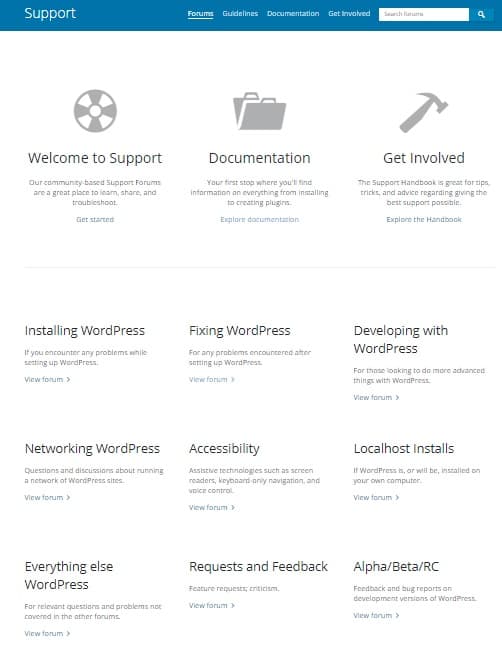
As you can see, their forum is a part of their support page. At the top, they have general support articles prepared by the WordPress team. Below, there are support forum topics where WordPress users can ask questions and receive help from other WordPress users or WordPress admins. So, what the WordPress team has done is they’ve created 9 general forum topics, or categories, allowing users to narrow down the area in which they need help. This makes it easier for people to find what they’re looking for.
Let’s take a look at how each forum is organized. Here’s an example of the Fixing WordPress forum:
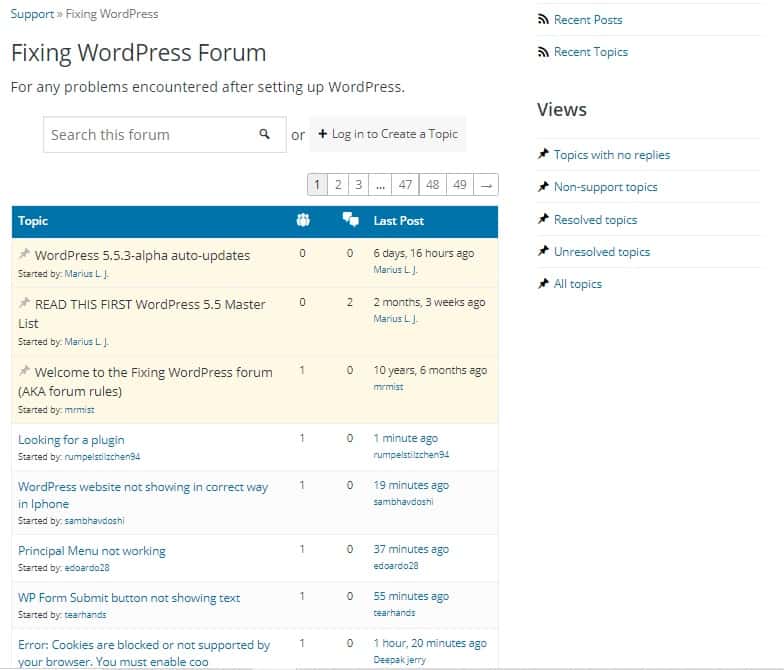
As you can see, at the very beginning, admin posts are pinned. We’ll pay more attention to this in the next sections, which covers how you, as admin and moderator, should set up some ground rules, guidelines, and overviews at the beginning of each forum.
After that, you get user posts ordered by date, starting with newest. This allows people visiting the forum to help people that have recently asked for help. If no one answers their requests, it would be good for you, as admin, to step in.
Although the posts are ordered by date, you can see several features which make the forum more easily navigable for users. For instance, there’s the following:
- A search bar at the top of the posts, allowing users to browse solutions on particular subjects.
- Filters on the right-hand side, allowing users to view resolved topics, unresolved topics, topics with no replies, and so on. This will help those seeking resolved issues similar to their own find the answer faster, and those seeking to help someone out answer a request with no replies thus far.
Topics and Pages
So, if you’re creating a forum as an extension of your website, you’ll need to identify which topics you want to see fruitful discussions about, and more importantly, which topics people will need you to create forum discussion boards for. Some examples are troubleshooting, customer feedback (including suggestions and criticisms), product/service experiences and reviews, and so on.
If you’re specifically building a forum-website, then the scope of ideas really just depends on you. What do you want people talking about?
5. Organize Your Forum Pt. 2: User Roles, User Rules, Privacy
In addition to organizing the structure of your forum – what pages/topics it will include and how users can navigate – you also need to organize and customize its settings. This includes deciding on the privacy settings and user roles, as well as outlining the user rules.
User Rules
Let’s begin at the end: user rules. As we saw in that image above, in the “Fixing WordPress” forum, the top three posts were pinned by an admin/moderator. Usually, forums have these pinned posts at the top of forum discussion boards to give users an introduction to the forum and set up some rules that users should follow, unless they want to be banned. It’s important to not only write out your rules, but also implement them. Your forum should be a safe place for fruitful discussions, where people are kind, helpful, informative, and stay on topic. It’s not just for you that these rules exist – it’s also for the forum users. They should feel comfortable sharing their thoughts.
Here are examples of what your rules could look like:
- Be kind and respectful to other users and opinions you don’t agree with.
- Discrimination and insults will not be tolerated.
- Spammers will be blocked.
- Self-promotion and links to companies are not allowed.
- Keep it classy (no NSFW content).
And so on. You may also wish to include a rule about staying on-topic – but you’ll figure out if you need that moving forward. Sometimes, the best way to learn something is diligent work and experience.
User Roles
Our go-to forum plugin, bbPress, comes with five default user roles (which you can later customize):
- Keymaster: you, or whomever you want to leave in charge of managing your forum. The keymaster can create, edit, and delete forums, topics, and replies made by other users. You can also manage tags and moderate forums. It’s an all-access pass to all the global forum settings and tools.
- Moderator: one or more persons who can create, edit, and delete forums, topics, and replies made by other users. They can manage the tags and moderate the forums.
- Participant: forum users/ customers. Usually, this is people with accounts. You can also enable anonymous posting, but we don’t recommend that.
- Spectator: people who can visit/read the forum, but not interact (people without accounts).
- Blocked: former users that have overstepped the boundaries and are blocked from all capabilities.
You can assign roles through the bbPress plugin. For instance, you can allow multiple members of your website team to be moderators. Over time, you can also give this privilege to loyal forum users.
While some forums allow participation from users without accounts, i.e. anonymous users, we don’t recommend this. While it may boost user engagement on the site, it also makes it a whole lot easier for angry/ill-intentioned people and bots to post abusive content, spam, and to troll users.
Privacy
In fact, deciding whether to allow anonymous posting is not only a part of choosing user roles – it’s also a part of adjusting your privacy settings.
You can also decide on whether your forum should be publicly visible, i.e. accessible to people who aren’t subscribed members of the forum, or if it should be exclusive, members-only. We recommend that you make the forum publicly accessible for viewing, which will boost the number of visitors to your website (you do want organic traffic, no?). However, again, we don’t recommend that you allow non-subscribers to post.
Other Settings
Some other forum settings that you can customize and adjust include:
- Managing subscriptions. Forum users should have the option of choosing whether or not to sign up for your newsletter, as well as which topics and discussions they want to get notifications for.
- Threads. Replies on forum discussions, also known as threads, allow people to better communicate with each other and grow the discussion. Reply threading on bbPress allows users to reply to particular replies, making the discussion easier to follow and understand.
- Throttle posting. You can set up a minimum time, in seconds, of how long someone has to wait before posting again on a certain forum. This can help you prevent spamming and catch it in time.
- Post revisions. This will slow things down, but if you want to be absolutely sure that everything being posted on your website is nice and clean, you can have your team check out all posts before allowing them to be published. This is more recommended for comment sections rather than forums, though.
- Include add-ons or use a plugin which can help you engage users. Some plugins and add-ons come with features such as upvotes, user levels, and even badges. This type of “gamification” can incentivize engagement, and help you build a loyal community around your forum.
You can also read over the full list of forum settings offered by bbPress.
6. Break the Ice
Remember the first day of school? Kids standing on their own, not wanting to break focus from their shuffling feet on the floor, occasionally looking up, accidentally meeting someone’s gaze, blushing and immediately averting their eyes, leading them quickly back to the floor? It’s still – kind of – like that when you enter a new space or group of people. And, the same goes for brand new, fresh-off-the-press forums. Someone needs to break the ice. If in school it was the teacher forcing everyone to tell their name and favorite color/animal/book, now it’s going to be you.
Before publishing your forum, you’ll want to have some discussion boards ready which will get the conversation going as soon as the forum is published and users begin visiting it. You can start discussions by choosing interesting, general topics that would entertain or intrigue users, and encourage them to participate in the conversation.
For instance, if you’re selling some type of recording software, you may want to ask people what their favorite band, music genre, or podcast is. It’s relevant to your product, but also general enough for anyone to pitch in.
Once people have joined in on your discussions, they’ll be much more comfortable and likely to begin topics and conversations on their own, as well as to reply to others’ posts.
7. Publish Your Forum and Then Advertise It
You’re done with design, organization, and starter content: it’s time to publish your forum. Take the forum pages or subdomain live, and make sure they’re consistently linked back to your main website.
However, publishing your forum is one thing; getting people to contribute is another. Once you’ve taken the forum live, you’ll need to work in order to get people to contribute in the first place. You can begin by contacting your regular, loyal customers via email, for instance, and inviting them to engage in your forum.
You can also try incentives like the one we mentioned before – “gamification,” or making game-like levels/perks/badges to users that are regularly active and post high-quality content.
8. Moderate the Forum
Depending on how much user engagement there is, you may need one to hundreds of moderators. Don’t worry, though – in the beginning, you certainly won’t need more than one or two.
The thing is, once a forum develops a pulse, i.e. becomes the ground for regular discussions, you’ll definitely need someone to monitor user behavior to make sure nothing fishy or unpleasant is going on.
9. Learn From Mistakes, Gather Feedback
When you’re starting out with anything, you’re bound to make a few mistakes. Closely follow the growth, changes, and problems that your forum pages/subdomain encounter, and modify – evolve – its structure as you move forward. You may find that you need more moderators or more restrictive posting (like setting up throttle posting). On the other hand, you may find that your settings are too restrictive and put users off, so they don’t engage as much, in which case you can loosen the rules up a bit.
Make sure to also ask your users for feedback. They’ll tell you exactly what they like, what they don’t like, and maybe even give you suggestions on how to make it all better.
A Few Final Words
Forums take some planning and work when you’re starting off, as well as continued presence as they grow and thrive, but they’re well worth the effort. They will benefit you and your users/customers. You’d be creating a platform for people with similar interests to gather, encouraging them to engage more with each other, your brand, and your product. They’ll be able to share solutions with each other and feel like you’re actively trying to improve their experience.
In return, you get: a free SEO boost, thanks to the original content they’d be publishing; more sales from an engaged community; and lastly, less work for the customer support department. Win-win!
View Related Articles
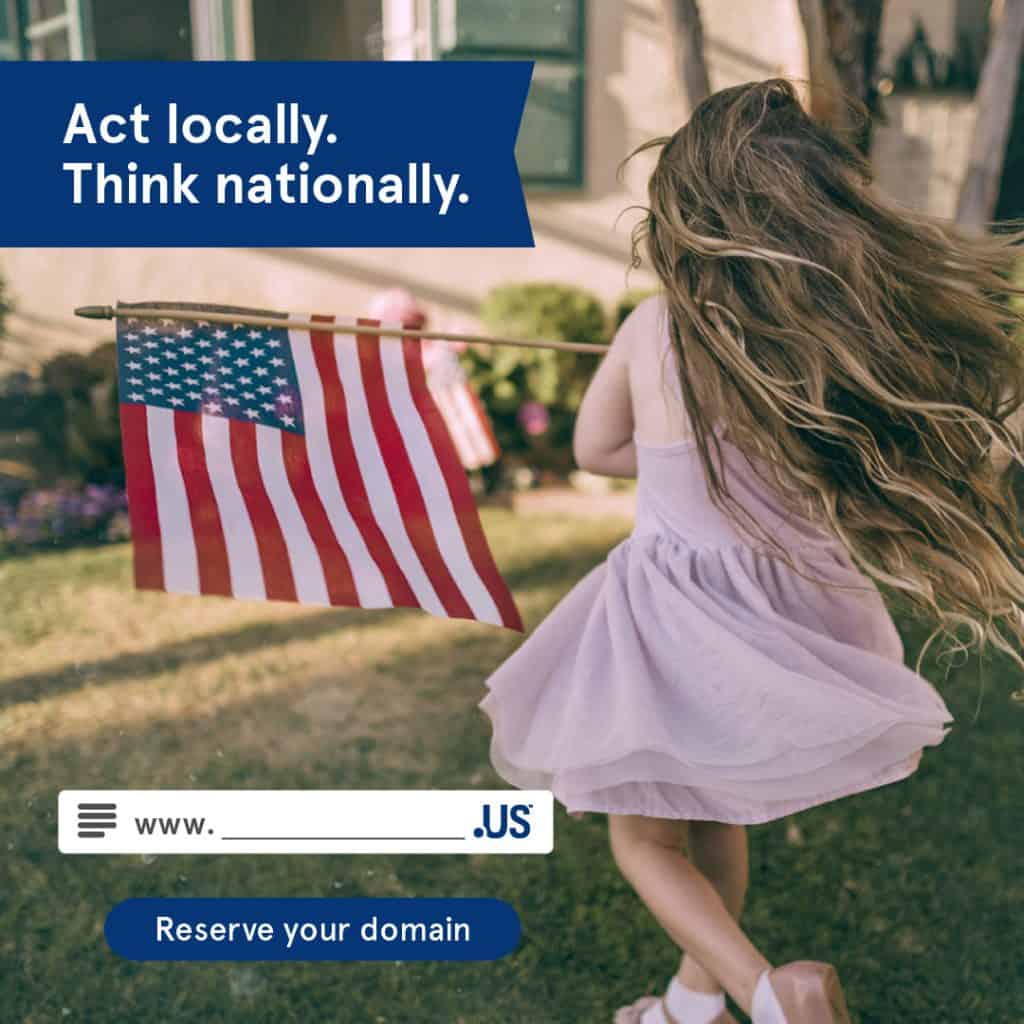
All About the .us Domain Extension
If you are looking to approach the US market in a more localized manner, having a .US domain might give you some leverage. Here at Domain Name Sanity we can help you find and register a .US domain for your business or project.

What Is a Parked Domain?
This is where the concept of parked domains saves the day. Even if you aren’t ready to build a website, but have come up with a perfect name for it, you can buy the domain and “park” it for later use. By purchasing a domain you like ahead of time, you’re making sure that no one steals it in the meantime.

All About the .wtf Domain Extension
The .wtf domain extension is also a great choice if you’d like a shorter domain than the one you might get in .com, or you are looking to re-invent their image with a focus on a younger audience (since WTF acronym is especially popular among younger audiences).