Home Office Setup Basics & Ergonomics
- By Douglas Moore
- December 1, 2020
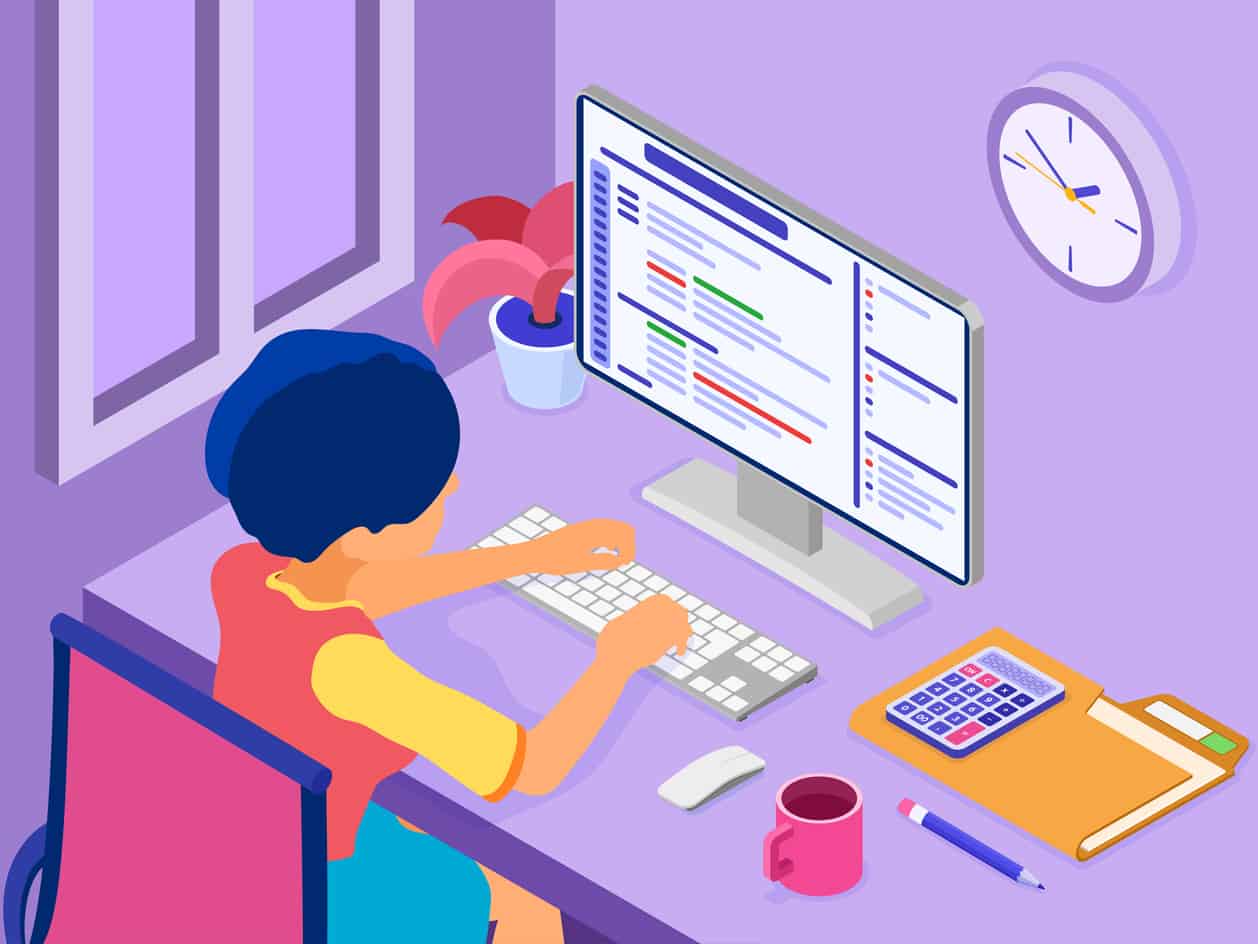
Working from home has been gaining popularity in recent years. It has quite a few perks, too – you spend less on gas, enjoy flexible working hours, and it can help productivity and comfort. Plus, for a good deal of professionals today, working in an office is far from necessary. People can do their jobs remotely – all they need is a computer, an internet connection, and a home office.
With the current coronavirus pandemic, remote work, or work from home, has become even more widely integrated into the professional infrastructure. However, the issue for both work-at-home veterans and folks who’ve recently been left with no other choice but to work from home is setting up an ergonomic home office that won’t leave them with aching joints, back, neck, or wrists.
If you’re experiencing aches or are suddenly slouching from the poorly set up office in your home, you’ll find that there are a couple of adjustments you can make that will help you feel more comfortable and healthy. A lot of the time, it’s not about investing in a fancy new desk or chair, but just about integrating some ergonomic tips related to proper computer posture, the height of your monitor, chair, and desk, and how you can improve your posture overall (read: we’ll definitely talk about yoga at some point).
What Is Proper Computer Posture?
Good posture is all about proper body alignment. When you’re sitting down for hours, working on your computer, it’s important to maintain the right posture to avoid aches that can become chronic and haunt you even when you sleep, literally. How many times have you woken because your lower back or your neck hurt?
So – proper body alignment when working. What does it mean? Essentially, all the lines of your body should be straight rather than curved. They should be in-line, parallel, or perpendicular to each other. So you’d want your head in line with your neck, your neck in line with your back. You’d want your shoulder relaxed on your back, your upper back straight, and your lower back slightly curved (it has its own natural curvature), but still pressed to the chair and supported by lumbar or a pillow. So basically, your hips should also be near the back of the chair, rather than slumped forward.
The thighs ought to be parallel to the floor. Knees over ankles, aligned in a straight line, and feet placed on the floor properly. If your feet are hanging, or barely touching the floor, it can be a problem. Similarly, if your knees are bent more than 90°, that too can result in aches. Sometimes, this can have a domino effect – when one body part is placed improperly, it can cause the rest of the body to de-align along with it.
It’s recommended to change your position every 30 minutes or so while sitting. However, be mindful that you keep your upper back straight and not end up slouching. You can extend your legs on a footrest every now and then (one that preferably keeps your entire legs parallel to the floor), or sit in a cross-legged position, provided that your desk chair is comfy enough.
How to Improve Posture
To improve posture while working, we are going to guide you through how to adjust each element in your work station for elevated comfort and better health. Hopefully, following our tips on how to organize your workstation will help you alleviate any posture-related problems. Overall, it’s important to keep the monitor at eye-level, the body aligned, and your back pressed flat against the back of the chair. No slouching! One good tip that the NHS gives us for good posture is to imagine a string attached to the very top of your head which is pulling it up. This will help straighten your neck, as well as relax your shoulders to your back, rather than having them spill out forward of your body. While this is a tip for standing, it stands for sitting down properly, too.
Before we get into the tips on how to adjust your home office furniture, however, it’s worth mentioning that one thing which is necessary to keep your body properly aligned – other than awareness – is muscles. Muscles help hold the joints and bones in place. It’s very difficult to have a straight back and proper posture if you haven’t developed any of your back muscles. But don’t worry – it doesn’t mean that you’re supposed to invest in a home gym, it just means that a bit of workout a few times a week can help you keep your body aligned.
Yoga is one of the best ways to help you achieve good posture. In addition to its numerous mental benefits, yoga can help you gain flexibility and muscle. It’s also very beginner-friendly and adjustable to anyone’s age, weight, or needs. If you don’t already have a routine you like doing, we strongly recommend DoYogaWithMe. It’s a great website with both free and paid content, which allows you to choose the type of yoga you want to do, which part of the body you want to focus on, and even how much time you want to spend.
How to Set up Your Home Office Ergonomically
Monitor Setup
Properly setting up your monitor is crucial for keeping your back, neck, and shoulders healthy and ache-free. The ideal posture for your upper body is when your neck and head are vertical, and in line with your back. One of the main issues with home offices is that home desks are usually lower than office desks. And in some cases, people use kitchen tables to do their work, and kitchen tables are also lower than office desks. Luckily, even if your desk isn’t the perfect height (which we’ll get into later), you can still adjust your monitor’s height and tilt for better posture and comfort.
What Height Should Your Monitor Be?
Ideally, the top of the monitor’s screen should be at exactly eye level, or slightly below. In terms of how it will feel when you’re viewing your monitor, your head should be upright rather than titled, and when your eyes are viewing the middle of a screen, they would be slightly lowered. If you wear bifocals, you may wish to lower the monitors an additional inch or two, for easier viewing.
The distance from your eyes and the monitor should be 20 inches (i.e. 51 cm), which is approximately the length of an arm. If your screen is larger, or if you’re working on multiple screens simultaneously, you will need to add a bit more distance between your eyes and the monitor(s). You can tilt your screen back 10-20° to maintain the distance between it and your eyes, as well as in order to reduce glare.
Now, if you’re working with a separate monitor for your desktop computer, adjusting its height should be easy. If the monitor’s height is non-adjustable, you can add a book (or several books) below its base, until the height is just right.
If you’re working from a laptop, it’s a bit more complicated, as the screen will oftentimes be too low, especially on most home desks or kitchen tables. However, there’s a solution for that too – and it’s getting an affordable laptop riser (i.e. laptop stand). Alternatively, you can hook up your laptop to an external keyboard and mouse, which you can adjust more easily in order to feel comfortable.
Desk Setup
Desk height is optimal when it’s in line with your elbows. So when you place your lower arms on the table, they should both land flat. Your wrists ought to be in line with your elbows, since if your elbows aren’t reaching the desk, you may end up with pain in your wrist joints. If you have your laptop propped up on a stand, make sure that your wrists aren’t constantly strained, as you type on your keyboard upwards. Either adjust the laptop stand not to tire your wrists, or use a separate keyboard.
But you also don’t want your desk to be too high. If your desk is too high, you end up pushing your shoulders up outside our ears, which is a great recipe for shoulder aches. Instead, you should have them relaxed and positioned on your back.
If your desk is too high, raise your chair. To make sure your feet are landing flat once you do that, add a footrest. If your desk is too low, prop it up with some wooden boards or sturdy blocks under the desk legs.
Lastly, you want to make sure that there’s nothing under your desk, which would limit the movement of your legs and make you feel stiff more frequently.
Chair Setup
The main thing about a chair is that it can support your spinal curvature properly. This means keeping your upper back straight when you lean back, but allowing some space for the lower back to curve inwards, in its natural position. Some desk chairs allow you to adjust the lumbar support, so as to fit your own body’s needs. If you don’t have the luxury, you can add a separate lumbar pillow or rolled towel to support your lower back.
If you do own a proper office chair, it’s best to recline it to about 100-110° as this relieves tension in the spine. If your chair has armrests (lucky!), you can adjust them so that your lower arms can rest on them at a right angle (perpendicularly) to your upper arms. This ensures that your shoulders will be relaxed.
Overall, you should make sure that the chair is adjusted at the appropriate level to your desk, your thighs are parallel to the floor, and that your feet are securely, and fully grounded.. Again, if your feet aren’t reaching the floor properly, use a footrest.
Additional Gadgets
If your desk is too hard, you can pad its edges, so that your elbows don’t experience unnecessary pain and tension. As we’ve mentioned numerous times, you can always get a footrest if your feet aren’t reaching the ground properly. And, if you’re using a laptop and experiencing trouble with your neck (due to the level of the monitor) or wrists (because of the tile of the keyboard when you use a laptop riser), you may wish to consider using a separate monitor, keyboard, and mouse for your laptop.
Last Bit of Advice…
Here are a couple more tips on how you can take care of your body while working from home:
- Take breaks. Every 30-60 minutes, take a short break by walking around or getting a drink – coffee, tea or water. If you feel like you need a longer break, you can do yoga and then return to work refreshed.
- Look away from your screen. Try to look away from your screen for 20 seconds every 20 minutes. There are apps that can remind you to take physical and visual breaks.
- Be mindful of phone calls. If your line of work entails a lot of phone calls, or a lot of talking on the phone and typing at the same time, get some earphones/headset or talk on speaker instead of cramming the phone between your ear and your shoulder. It’s bad for everything in that area.
View Related Articles

All About The .press Top-Level Domain
Whether you’re considering using .press for a media website or to keep a blog of current events on your company’s website, there may be a few things you’d like to know about this new domain extension first. Here’s a general overview of the background, uses, and some analytics of the .press domain extension.
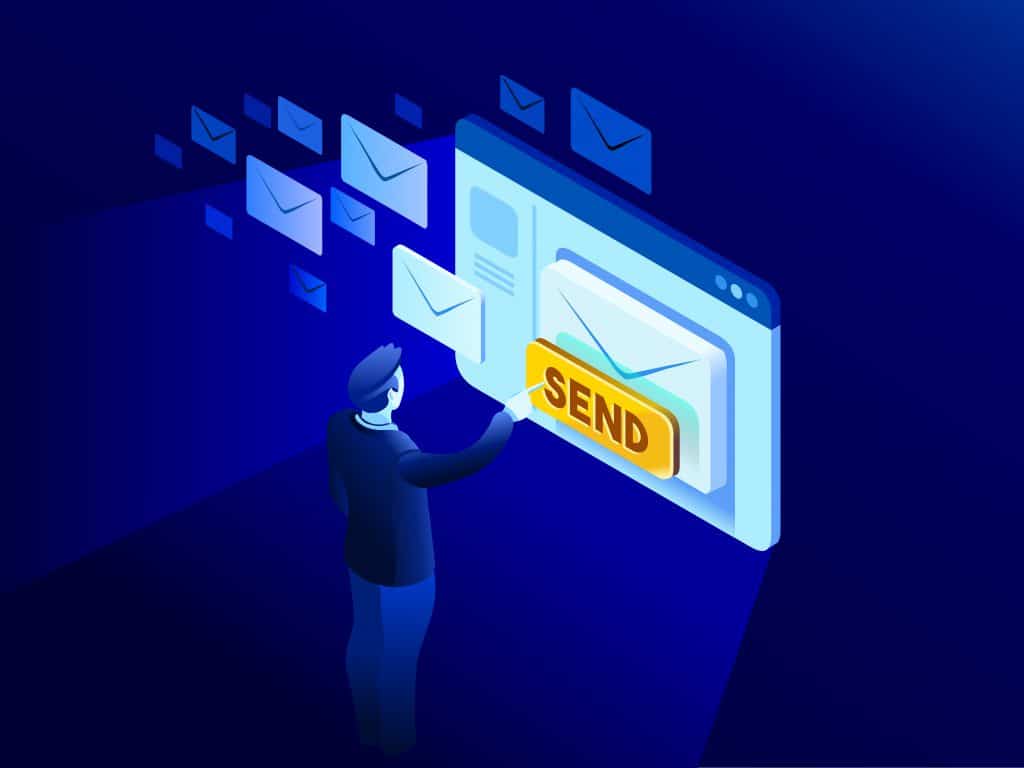
Free Email Forwarding on Domain Name Sanity
Email forwarding, sometimes referred to as email aliases or email redirects, forwards emails from a custom email account, normally associated with your website, to your own, pre-existing email address. In other words, email forwarding allows you to create a “dummy” email address through which people’s emails can reach your own existing mailbox, the one that you regularly use.

All About the .biz Domain Extension
The .biz domain extension is also a great choice if you’d like a shorter domain than the one you might get in .com. Biz is the first syllable of the word business, so it’s pretty clear that this domain name extension is meant to serve the business websites.