How to Set Up a Vertical Monitor
- By Douglas Moore
- Last Updated On July 2, 2023
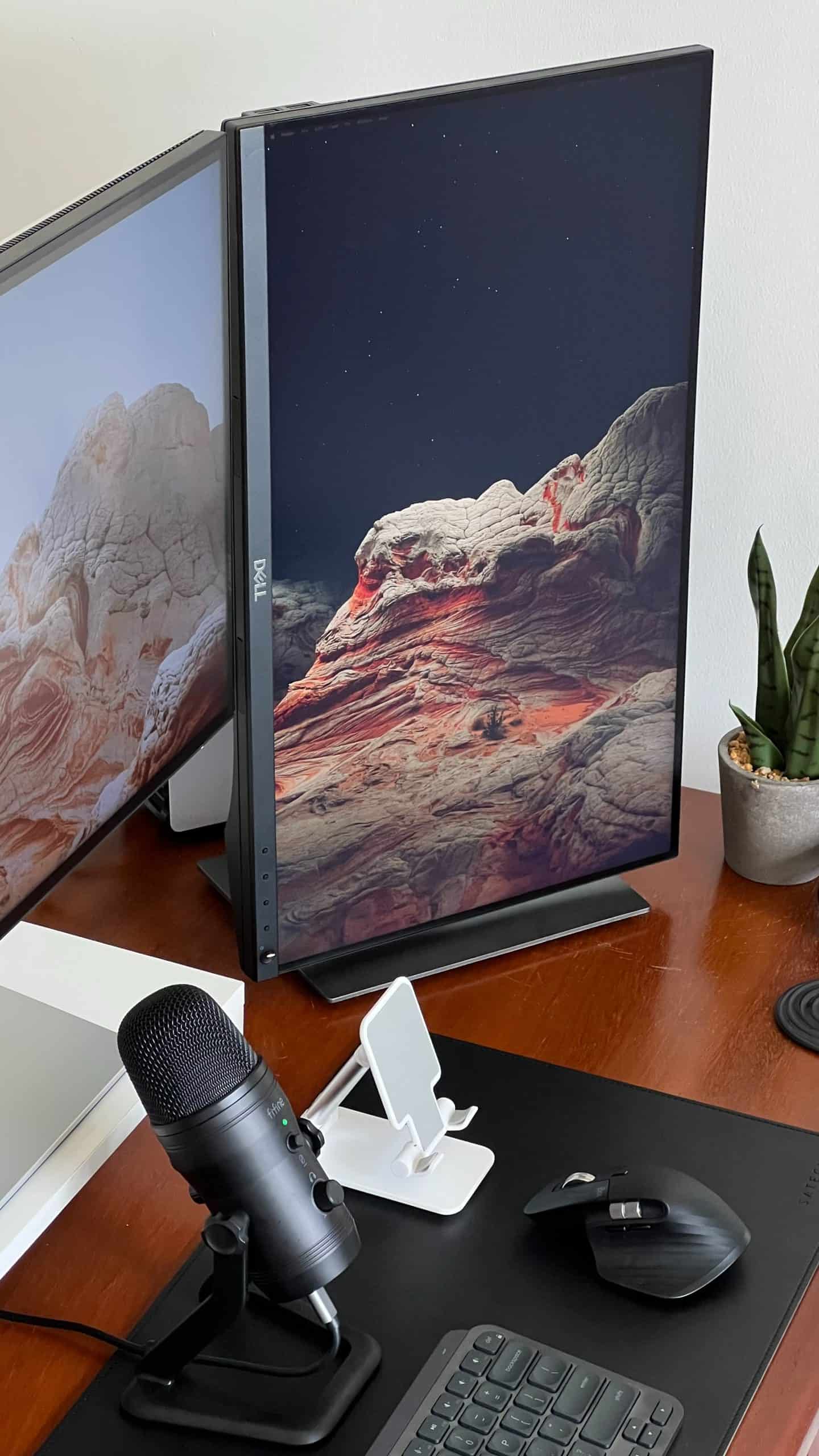
Vertical monitors are a popular trend right now. They occupy less desk space and look more modern than traditional desk monitors.
If you’re looking to get a vertical monitor or update the one you have, then this is the article for you. We’ll tell you everything you need to know about vertical monitors and how to set one up in your home office.
What Is a Vertical Monitor?
A vertical monitor or a vertical display is a computer monitor where the screen is oriented so that the display is standing up straight instead of being laid flat – just like the display on our mobile phones, but on a larger scale and with better resolution.
While regular desk monitors are laid out horizontally on the desk (rectangle shape where length > height), vertical monitors stand upright like a picture frame (rectangle share where height > length).
Also, just like standard ones, vertical monitors can be mounted to the wall or placed on a desk.
They take up less desk space than regular computer monitors, so you can fit more than one or have more room for papers and other office supplies. Furthermore, these monitors are ideal for smaller areas as they allow you to have more screen space without compromising on other furniture in your office.
Additionally, many people like the aesthetics of vertical monitors more than their horizontal counterparts.
The Benefits of a Vertical Monitor
There are several benefits to using vertical monitors. The main ones include more screen space, reduced neck pain, and improved posture.
More Screen Space
A vertical monitor gives you more screen space to work with than a traditional horizontal monitor. This is because the vertical monitors are taller and have a narrower width. This extra screen space can be used to open more windows one after another.
Improved Posture and Reduced Neck Strain
Another benefit of using a vertical monitor is that it can help improve your posture and reduce neck strain. When you use a traditional horizontal monitor, you tend to look down at the screen, which can cause neck and shoulder pain.
But when you use a vertical monitor, your head is in a more natural position, and you don’t have to strain your neck as much. This can lead to improved posture and less stress on the neck and shoulders.
How to Set Up a Vertical Monitor?
The following three steps will help you set up your vertical monitor quickly and easily.
Step 1: Choose the Right Monitor
When choosing a vertical monitor, size and resolution are important factors to consider. A large monitor will give you more screen real estate, while a higher resolution will allow you to see things clearer and with more detail.
Additionally, ensure the monitor has an adjustable stand to change the viewing angle easily.
Step 2: Adjust Your Settings
Once you have chosen the right monitor, it’s time to adjust your settings.
First, open the Display Properties dialog box and select the Orientation tab. From here, you can choose portrait mode.
Next, adjust the Screen Resolution setting to match your new monitor’s resolution. Finally, when you’re happy with your choices, click Apply to save your changes.
Step 3: Connect Your Monitor
It’s time to connect your monitor to your computer.
If you’re using a desktop PC, simply connect one end of the HDMI cable to the back of your computer and the other end to the back of your monitor. If you’re a laptop user, you may need an adapter to connect your computer to the vertical monitor. Once everything is connected, turn on your computer, and your new vertical monitor should be ready to use!
How to Optimize Your Vertical Monitor?
If you want to optimize your vertical monitor, follow these steps.
Step 1: Use the right display mode
The first thing you need to do is make sure you’re using the right display mode. For most people, the best option is “portrait mode” or “vertical mode.” This will ensure that your screen is displayed correctly and all your content is visible.
If you’re unsure how to change your display mode, check the manual that came with your monitor or look up the instructions for your model online. Once you’ve switched to the correct mode, look at your screen and see if everything looks normal. If not, adjust your settings until you’re satisfied with how everything looks.
Step 2: Adjust your font settings
The next step is to adjust your font settings. This is important because you want to make sure that your text is easy to read in portrait mode.
To do this, open up the Settings menu on your computer and look for the Display or Appearance options. From here, you should be able to change the size and font type on your screen.
Experiment with different fonts and font sizes until you find one that works well in portrait mode. Once you’ve found a good font setting, stick with it so you don’t have to keep changing it every time you switch between modes.
Step 3: Organize your workspace
The final step is to organize your workspace around your new vertical monitor. This means moving things like books, papers, and other objects to be within easy reach.
Invest in a monitor stand or mount to position your screen at eye level. By taking these steps, you can minimize neck strain and make it easier for yourself to use your vertical monitor .
Why Are Vertical Monitors So Popular?
There are tons of different computer monitors out there, all with advantages and disadvantages. So why have vertical monitors become so popular?
Let’s take a look at the top reasons why people prefer vertical monitors.
They Free up Desk Space
With a horizontal computer monitor, you have to free up more room on both sides of your desk to see the full screen, while vertical monitors require far less space horizontally. You can have a lot of stuff on your desk and still see your full screen. Also, you’ll be able to fit more monitors on your desk if they are vertical.
Aesthetic
Some people like the look of vertical monitors better than horizontal monitors.
They look more modern and sleek. And they’re more trendy, especially in the commercial and corporate setting. A vertical monitor can make the room appear more sophisticated, modern, and professional.
Better for Your Health
One of the biggest benefits of vertical monitors is that they are better for your health. Horizontal monitors lead to neck and back strain over time. With a vertical monitor, however, you don’t need to crane your neck or change your position every few minutes.
What to Look for in a Good Vertical Monitor?
There are tons of different vertical monitors, so it can be hard to know which one to get. Before you head out to buy one, make sure you know what to look for so you don’t end up with a dud.
Here are some things to keep in mind when shopping for a vertical monitor.
Resolution
The first thing you should consider is the resolution. You want to make sure you get a vertical monitor that has a resolution that’s appropriate for your needs. For example, if you are a graphic designer and work with very high-resolution images, you don’t want to get a monitor with a low resolution.
Size
The next thing you should consider is the size of the monitor. Usually, vertical monitors come in 24 and 27 inches, measured diagonally from corner to corner. Your monitor size should depend on how many things you usually have open at once and how close you sit to your desk.
Design
The outside of the monitor is also important. Make sure that you get a monitor that you like the looks of, and that fits in with the rest of your home office. Also, make sure your monitor has a stand or mounting option to be mounted on the wall or a stand.
A Few Words Before You Go…
A vertical monitor can be a great addition to your workspace, as it provides more screen real estate and helps to reduce neck strain. If you’re looking to set up a vertical monitor, follow the steps outlined in this article.
Don’t forget to optimize your vertical monitor for maximum efficiency by using the suitable display mode and adjusting your font settings.
With a little bit of effort, a vertical monitor can help you transform your workspace and improve your productivity.