How to Accept Credit Card Payments Online
- By Douglas Moore
- November 25, 2020
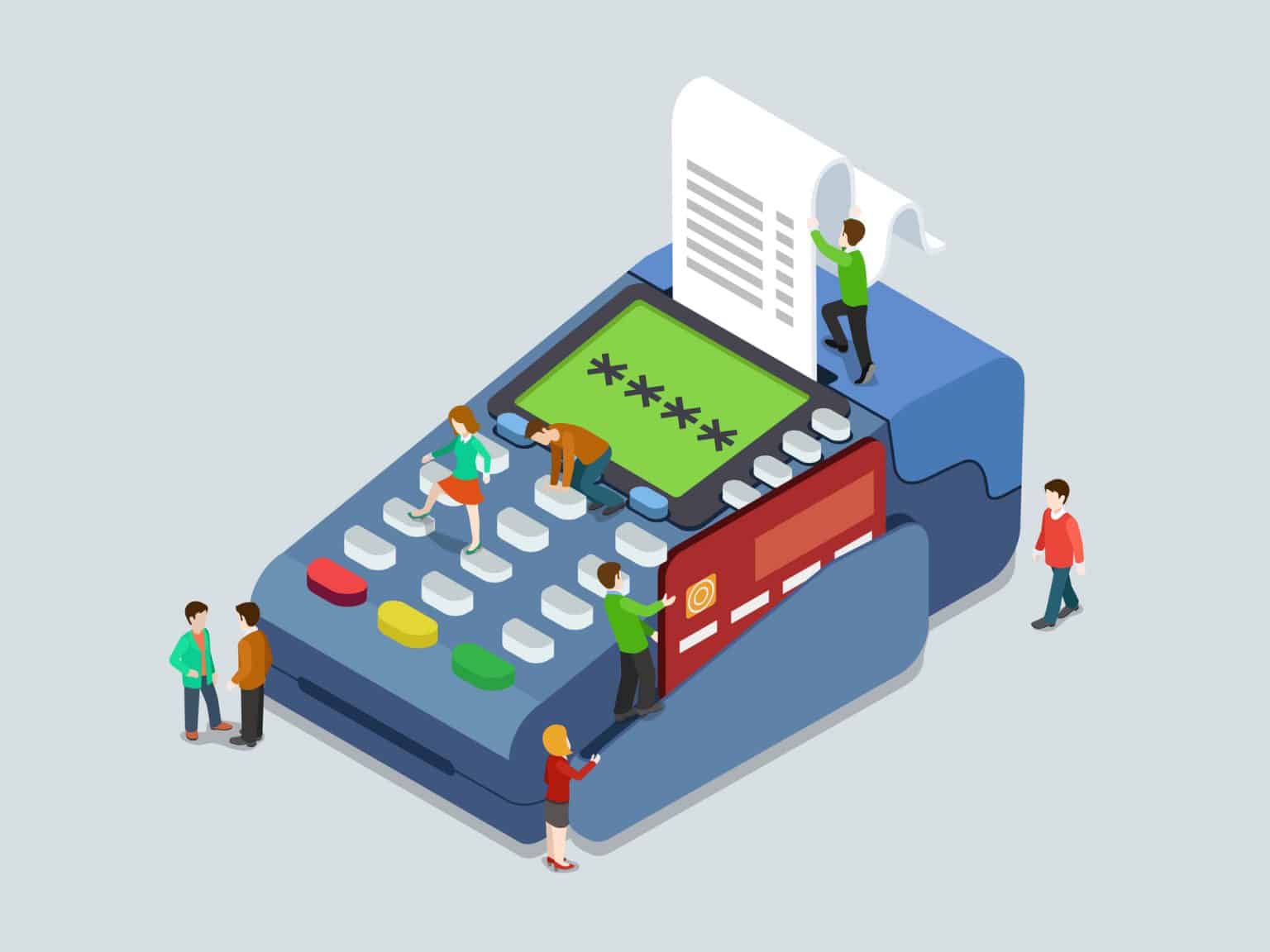
If you’re running an online business, one of the main things you need to figure out is how to get paid online. There are several payment methods you can integrate to give your potential clients more leeway to pay for your product or service in their own way. However, accepting credit cards for online payments is crucial, as the majority of online shoppers use payment cards (credit and debit) for purchases. In 2017, for instance, 42% of online shoppers used credit cards, and 28% used debit cards. In other words, these types of payment cards accounted for 70% of all online purchases.
In this article, we’ll give you a thorough walkthrough of how to accept credit card payments online. We will discuss two main ways you can do this.
The first method is using a PayFac (payment facilitator), also known as a merchant/payment gateway, like PayPal or Stripe.
The second method you can use to accept online credit card payments is through an MOR (merchant of record), companies that handle the transaction of money from a cardholder’s account to your own.
Of course, we’ll also brush up on technicalities like fees and chargebacks, as well as techy stuff such as how to get notifications upon receiving payment. So, let’s get to work! Hopefully, once you’ve read this guide, the process of accepting credit card payments online will be clear enough for you.
Why Should You Accept Online Credit Card Payments?
A couple of important reasons to accept online card payments are:
- Giving your customers a variety of payment methods increases your chances of making a sale.
- According to a Forbes study, only 55% of small businesses accept credit cards due to the transaction fees. Credit card transaction fees cost anywhere between 1.7% to 3.5%, and additionally, there’s usually a $0.30 fee for each transaction. However, 58% of businesses report that clients regularly ask them if they accept payment cards.
- Given the increased revenue that comes from accepting credit cards, the transaction fees won’t hinder the growth of your business.
- Finally, if you’re conducting sales online, credit cards are one of the main methods clients would use. You’re essentially creating a better experience for your clients.
How to Accept Credit Card Payments Using a PayFac
A PayFac, which stands for payment facilitator, also referred to as a payment gateway or online payment processing tool, provides a platform for merchant services to service sub-merchants. What this means for you, is that you’ll be able to get payments (via credit card) online as a sub-merchant, boarded under the master merchant ID of the bank-sponsored PayFac.
When it comes to credit cards, PayFacs will take care of the transaction process of the money from your client’s bank account to your own. This also includes security – they comply with PCI SSC security standards, which ensure safe online payments. Of course, you should also have a secure website by getting an SSL certificate (we offer free SSL certificates for web hosting) and redirecting your site from HTTP to HTTPS.
The two main PayFacs that facilitate online credit card payments which we’ll talk about today are PayPal and Stripe.
Choosing Your PayFac
While people can pay using the money from their own PayPal or Stripe account, these PayFacs are often used for online credit card payments. Not only do these two PayFacs offer security (they’re both PCI compliant), but they’ll also make your clients feel safe about their purchase, since, well, who doesn’t know PayPal? People trust things they know.
Stripe may not yet be as well-known as PayPal, but it’s definitely getting there. It’s quite feature-packed – it can be used to accept payments through a broad array of methods, and it even accepts a much higher number of currencies than PayPal.
In any case, both PayFacs are quite easy to use, although when it comes to setup, some of Stripe’s advanced features may be a bit challenging for less tech-savvy users. Additionally, both of these PayFacs don’t charge setup fees and don’t impose any monthly fees, and neither requires that you sign an exclusive or lock-in contract.
With all that in mind, let’s take a look at what each of these PayFacs has to offer. In addition to discussing their features, we’ll also look at transaction fees and how you can create webhooks, which will notify you of any updates or changes regarding the payment process.
PayPal
PayPal is a global giant when it comes to online payments. Let’s look at some of its functions.
Features:
PayPal offers ease of use for both business owners and clients. This is because both the setup and checkout processes are quite simple.
This PayFac is a great choice for businesses looking to reach an international audience. It’s available in over 200 countries and accepts 25 currencies. Clients using PayPal will have a variety of payment methods available: paying from their PayPal credit, through a credit or debit card, and so on.
As we’ve already mentioned, PayPal is PCI compliant, which means that your funds and the funds of your customers will be handled securely.
If you integrate PayPal for online payment to your website (which we’ll go over), customers will be redirected to PayPal’s own website at checkout. This has both pros and cons: one benefit is that customers trust PayPal, so they won’t freak out about being redirected. One drawback is that your customer has basically left your website. In any case, you can try using the auto-return feature that will bring customers back to your website after they’ve completed payment via PayPal. However, the feature is only available for Business accounts.
PayPal is quite quick in dealing with transactions: the transfer of money to your PayPal account is almost immediate, i.e. is completed within a day. However, to transfer this money to your bank account, it can take anywhere between 2 to 4 days.
PayPal also offers free online invoicing and support through phone, email, support center, and live chat.
Pros of using PayPal:
- Ease-of-use for all parties involved;
- Well-known and trusted company;
- Multiple payment and support options;
- PCI compliance;
- Fast money transfer;
- Free invoices.
Cons of using PayPal:
- Can’t use it for on-page payments, i.e. customers get redirected;
- High chargeback fees (will be covered in the fees section below these overviews);
- Doesn’t offer data portability (will be covered in the following section on Stripe features).
How to use PayPal on your site:
You can add PayPal to your online shop by integrating PayPal Checkout through PayPal Smart Payment Buttons. In order to add the buttons to your online shop:
- Set up a PayPal account.
- Open a HTML version of the page and copy the code that PayPal provides you with.
The button launches PayPal Checkout, where the buyer can approve the payment, followed by confirmation on your part.
How to create payment notification webhooks on PayPal:
So – webhooks. Webhooks are custom HTTP callbacks that can be configured by you – the user – to notify you when a certain event has transpired. A blogger, for instance, would use a webhook to get a notification when a comment has been made on their blog post. You, as a business person, would probably like to receive notifications related to payment, in cases such as:
- A successful transaction, or a transaction confirmation sent from the buyer’s bank;
- A disputed charge, or when a customer finds an issue with their billing;
- Subscription invoices and tracking subscriptions;
- Failed transactions.
In a nutshell, webhooks allow you to track changes in the payment process or any other asynchronous events by sending you notifications.
To add a webhook using PayPal, you need to first define the webhook events and then add the appropriate code to your site. PayPal provides a step-by-step guide on how to complete the process of defining and creating webhooks.
Stripe
Stripe offers a different interface to that of PayPal. It gets directly integrated into your website’s online shop, and your customers won’t need to leave your site to complete payment, i.e. checkout. A slight drawback to their advanced features is that, as we mentioned, they may be a bit challenging for beginners.
Let’s take a look at what Stripe has to offer.
Features:
Overall, Stripe is quite customizable. You can adapt its look to be compatible with that of your website, brand, and product. Again, the customers don’t get redirected to another site, so the sale is completed “in-house”, so to speak. You can play with the design of Stripe checkout on your site and only allow it to show your brand’s name, rather than Stripe’s. It also offers more integration options than PayPal.
Like PayPal, Stripe is PCI compliant, so you won’t have to worry about the security of your or your clients’ funds.
Stripe is a bit less preferred for international business to PayPal, as it’s available in a bit over 32 countries (compared with PayPal’s 200+). However, they have the edge when it comes to currency, as they accept 125 currencies for payment.
Stripe also accepts a variety of payment methods beyond using credit cards, such as AmEx Checkout, WeChat Pay, AliPay, Apple Pay, Google Pay, Masterpress, Visa Checkout, and so on. This may come in handy when you’re trying to make more payment methods available to your clients.
Unlike PayPal, Stripe offers data portability – the ability to move all your account data to another PayFac or MOR. This is quite cool, as if you decide to change your PayFac, Stripe will allow you to take all past data along with you.
Stripe Billing allows you to customize subscriptions, invoices, and billing. In fact, one of our favorite features that Stripe offers but PayPal doesn’t is some more advanced, versatile billing options (such as usage-based billing, etc.). However, it only offers free online invoicing until you’ve made your first $1M in sales. After that, it’s paid.
Stipe is a bit slower than PayPal, as it takes around 2 business days for the money of a new sale to make their way into your account. However, it’s just as fast as PayPal when it comes to transactions reaching your bank account.
As with PayPal, Stripe offers a number of customer support channels, including 24/7 phone and live chat, email, and a help center.
Pros of using Stipe:
- On-site payment;
- User-friendly for customers;
- Lower chargeback fee than PayPal;
- 24/7 phone and live chat support;
- Advanced developer and integration features;
- PCI compliant;
- Offers data portability.
Cons of using Stripe:
- Advanced tools and slightly more complex setup may be a bit challenging for newbies;
- Less known than PayPal, so customers may trust it less;
- Available in far fewer countries than PayPal;
- You don’t get online invoicing for free after the first million in sales.
How to use Stripe on your site:
Integrating Stripe checkout to your online shop is quite simple. Once you’ve set up your Stripe account, you can add Stripe Checkout and adjust it for accepting one-time payments, setting up future payments for returning customers, as well as setting up recurring payments.
So, to integrate the Stripe Checkout Button on your page, you need to:
- Set up your Stripe account and install the relevant libraries to your app’s Stripe API;
- Add the Stripe checkout button to your page by copying the code provided by Stripe’s Guide;
- Add fraud detection as well by adding the Stripe.js library;
- Redirect customers to Stripe Checkout;
- Create a confirmation/success page for your customers.
How to create payment notification webhooks on Stripe:
You can easily create webhooks with Stripe to find out when any sort of asynchronous event happens with the payment on your site like in the cases we outlined above (bank confirmations, disputed charges, successful recurring payments, and so on).
Once you’ve integrated Stripe to your website, you can start using webhooks by following these 3 steps:
- Create a webhook endpoint (on your server). You’ll need to write the code or copy someone else’s. (This is an example of how Stripe asks for more technical knowledge than PayPal). You’ll need to specify event types, mind the order, and so on.
- Test your webhooks and verify the webhook signatures.
- Take that webhook live!
So yes, creating webhooks is a bit more complex than with PayPal, but there’s a lot of space for developers to get creative (especially when it comes to specifying various events).
What About Additional Fees and Charges?
First off, neither PayFac charges setup or monthly fees. They basically profit from you by taking fees out of each payment transaction they facilitate. Keep in mind that PayPal will often take a lower transaction fee for transactions between PayPal accounts than transactions from a credit card.
Transaction Fees
For US credit card payment, both PayPal and Stripe charge the same transaction fee: 2.9% of each sale and an additional $0.30 per transaction. However, once your sales volume rises to a certain point, these fees get lower. Stripe lowers your fees if you reach $80,000 in monthly revenue, while PayPal will lower their fees if you reach as little as $3,000 sales revenue per month.
Additionally, both PayFacs offer a discount fee of 2.2% per sale for nonprofits, although they still charge a set per-transaction fee: PayPal still charges $0.30, while Stripe charges $0.35.
For international credit card payment, Stripe charges 3.9% per transaction plus the regular $0.30 fee, and if currency conversion is involved, the transaction rate costs 4.9%. PayPal charges a 4.4% transaction fee, and an additional fixed charge depending on the currency being used.
Chargeback Fees
If a customer contacts their bank and has a dispute concerning their payment – whether it’s because they think it’s a fraud or because they spotted an increase in the price they don’t agree with – the bank will reverse the money from your account to theirs. This is a chargeback. While chargebacks are a great way to protect cardholders, some people may abuse them, which can cost your business.
Unfortunately, both PayPal and Stripe have chargeback fees. PayPal’s fee for chargeback is $20, while Stripe’s is $15 per chargeback.
Radar Fees
Radar is the fraud protection machine learning software that Stripe uses. Every time someone attempts to purchase something – regardless of whether they succeed or not – Stripe charges 5¢ for custom pricing plans. Luckily, this fee is waived for the standard plan (the one which charges 2.9% from each sale + $0.30 per transaction).
Refunds
Neither PayFac returns any of these fees when you provide a customer with a refund.
How to Accept Credit Card Payments by Setting Up a Merchant Account
When you’re getting paid online, you’re using another company’s merchant services. Merchant services are basically what enables transactions between you and your customers via credit and debit cards. While some PayFacs function as both payment processors and merchants of record (MoRs), some people choose to use a separate MoR through which to handle their merchant services.
Yet another way to do this is by setting up a merchant account with your regular bank. A merchant account is a type of business account which will allow you to accept online credit card and debit card payments from customers through your bank. This will allow you to receive transactions directly to your existing bank account.
Keep in mind, however, that a traditional bank is likely to offer less services and features than some of these other options would. So, how can you get a merchant account with a traditional bank?
Setting Up a Merchant Account with Your Bank
Setting up a merchant account with a bank is a bit more difficult than setting up an account with a PayFac. This is because banks consider merchant accounts as extending credit, so they’ll do a thorough evaluation of your business before deciding whether to grant you this status. Your best bet is approaching a bank you’re already in business with. However, this won’t help you if you have bad credit (as they consider merchant accounts as an extension of credit).
So in order to get a merchant account with a bank, you’ll need to have good credit and a business that has been running for at least six months. This will allow the bank to decide if you’re low risk and profitable.
How to apply for a merchant account
When you’re meeting with a bank to discuss opening a merchant account, some of the information you’ll need to bring along includes:
- Gather the financial information and financial statements of your business. This includes cash flow, bank statements, balance sheets, and so on.
- Decide which credit and debit cards you want to accept. While Visa and MasterCard are the two most commonly used credit cards, you can also offer to accept payments via other cards like American Express and UnionPay. Keep in mind that accepting each card comes with a different merchant fee.
- Bring along the processing history of your business. This includes a list of your past transactions, chargebacks, refunds, and so on.
As you can see, the information required to apply for a merchant account with a regular bank requires that you already have some business experience. So, for brand new businesses, as well as small or home-based businesses, getting a merchant account would be quite difficult.
An alternative option is using an independent credit card processing company. They usually accept start-ups, high-risk businesses, and those with “bad credit” – however, they also charge higher fees.
Lastly, for a strictly online, i.e. eCommerce business, you may want to opt for an Internet MoR account through Paddle or Gumroad.
A Few Words Before You Go…
Hopefully, you now have a good idea of how you can accept credit and debit card payments online. Opting for a PayFac like PayPal and Stripe seems to be the easiest (and simplest) solution by far, and it comes with a variety of additional payment methods that you can offer to your customers.
If you prefer to accept online credit card payments through your existing bank, perhaps in order to get paid directly to your bank account, then you can open up a merchant account. Keep in mind, however, that this is only an option for businesses that have existed and generated some revenue already.
View Related Articles

Is Domain Privacy Worth It?
Normally, once a domain is registered, the information of the owner – your information – is listed in the WHOIS database. However, not everyone likes to have their information available to the public, as this can have some downsides – like receiving spam.

All About the .site Domain Extension
In this article, we’ll provide you with the answers to the most common questions, such as when was .site introduced, who administers it, and what type of websites .site extension suits the best.

All About the .xyz Domain Extension
The .xyz domain extension is especially a great choice for businesses that would like a shorter domain than they might be able to get in .com, and brands that are looking to re-invent their image with a focus on a younger audience (as XYZ stands for Generation X, Y and Z).