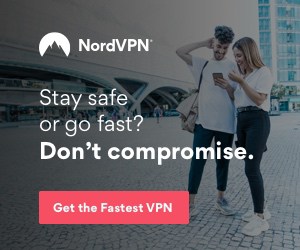How to Turn Off Your VPN On Windows and Android
- By Douglas Moore
- July 7, 2020
Disclosure: Some links in this guide are affiliate links. We may get paid if you buy something or take an action after clicking one of these links, at no additional cost to you. It’s how we fund the work that it takes for us to create and maintain these guides.

In addition to amping up your privacy, VPNs also boost your security, as a lot of them offer malware and tracker blockers, automatic WiFi protection, and so on. Lastly, VPNs are a great way to bypass geo-restrictions and access content that’s not normally available in your geographic region (like BBC iPlayer, Hulu, various Netflix libraries, etc.). Keep in mind, however, that not all VPNs are created equal, and a good rule of thumb is steering clear of free VPNs. If you don’t already have a VPN provider, make sure to choose a quality option.
So if a VPN is that great, why would you want to turn it off? We’ll look at some instances in which you’d want to turn off your VPN and go over a brief tutorial on how you can do it on Windows and Android.
Why Would You Turn Off Your VPN?
There are a few instances in which you’d want to turn off, i.e. temporarily disable your VPN. one such case is if you’re experiencing network problems and are trying to figure out what’s causing them. In the troubleshooting process, you may turn off your VPN temporarily to make sure that it’s not the root of the problem (or that its relationship with another piece of software is incompatible).
Another instance in which you may wish to temporarily disable your VPN is when you need faster internet speed for something, and don’t much care if that particular activity is being tracked by anyone. While there are some excellent VPNs for gaming, a VPN does end up slowing your internet speed at least a little bit. This is mainly due to the encryption protocols that VPNs use. Additionally, your physical distance to the server you’re connected to can affect speed – the further away you are from a server, the longer it takes for data packets to travel, thus the slower the speed will be.
Without further ado, let’s take a look at how you can turn off your VPN on Windows and on Android.
How to Turn Off Your VPN on Windows 10
Turning off your VPN on Windows 10 is quite easy. There are two ways to go about it – one is using the VPN’s own app, and the other is using the Windows VPN client. The former choice is usually easier and will work in more instances.
To temporarily disable your VPN from its native desktop app:
- Find the VPN app in the bottom-right corner of your screen. You can do this by clicking the up-arrow next to your clock and connection. A small window of active apps will appear, and your VPN will be one of them.
- Right-click on the VPN and click on Disconnect from the menu.
- Your VPN may require confirmation, so click on confirm if needed.
After troubleshooting or completing whatever activity you turned off the VPN from, you can reconnect through the VPN app again. You can find the app by searching for it in the Windows search bar.
The other method you can try is disconnecting your VPN via the Windows VPN app. However, this will only work if your VPN is specifically configured to work through the Windows VPN app.
- Click on the Notifications icon located right of the clock, in the bottom-right corner of your screen.
- Choose VPN from the window that appears.
- Disable the VPN by toggling the little circle off.
How to Turn Off Your VPN On Android
Similarly to Windows 10, you can also disable VPN on Android either through the VPN’s mobile client app or through Android’s own settings.
Here’s the process for temporarily disabling your VPN through the native app:
- Tap the VPN app from the home screen. Most VPN apps are quite intuitive and user-friendly, so they offer the main options – such as a quick connect button – on the very first screen you view when opening the app.
- Tap on Disconnect. Depending on your VPN, the disconnect menu may be available from a drop-down menu or via the toggle button on the main screen.
Once you’re ready to turn your VPN back on again, you can simply open the app and re-connect.
If you want to turn off your VPN from your phone’s settings, you can do so by going through the following steps:
- Go to Settings from your phone’s home screen (it’s the app with a gear icon).
- Go to Wireless and networks > More > VPN. Depending on what brand of phone you’re using, the same process may go as follows:
Network & Internet > Advanced > VPN, or
Settings > Connections > More Connection Settings > VPN (for Samsung Galaxy). A window with several VPN options will appear, including a toggle button to activate or deactivate the VPN.
- Toggle the VPN connection off to temporarily disable your VPN.
When you’re ready to reactivate your VPN, you can go through the same process and toggle the VPN connection back on. Make sure that you don’t forget your VPN off – especially if you often use public wireless networks. Public WiFi is quite dangerous (as hackers may spread malware or steal your personal data including login credentials and banking details), so one of the best ways to keep your devices protected is using a VPN.
A Few Words Before You Go…
As you can see, turning off your VPN on both Windows 10 and Android is quite easy. You can always choose whether to do it from the VPN’s own client app or directly from your Windows/Android settings. Keep in mind that this latter option doesn’t always work on Windows. Unless your VPN is configured to work through the Windows VPN app, you won’t be able to turn the VPN off from there.
And don’t forget – turning off your VPN leaves you more vulnerable to your personal information being tracked and used by third parties. So make sure you reactivate your VPN once you’re done troubleshooting.
View Related Articles

Best Gaming VPN: Reviews of Our Top Picks for 2020
So, what do our favorite gaming VPNs offer? Fast speeds, low pings, and good security. Plus, our recommendations are all great at bypassing geoblocks, so you’ll be able to play games or stream shows that are blocked in your country or area.

What Is a VPN Router?
You may wonder, why would you want to install a VPN on your router? The short of it is, a VPN router can provide the benefit of a secure, private network and access to endless geo-restricted streaming services to more devices in your home or office.
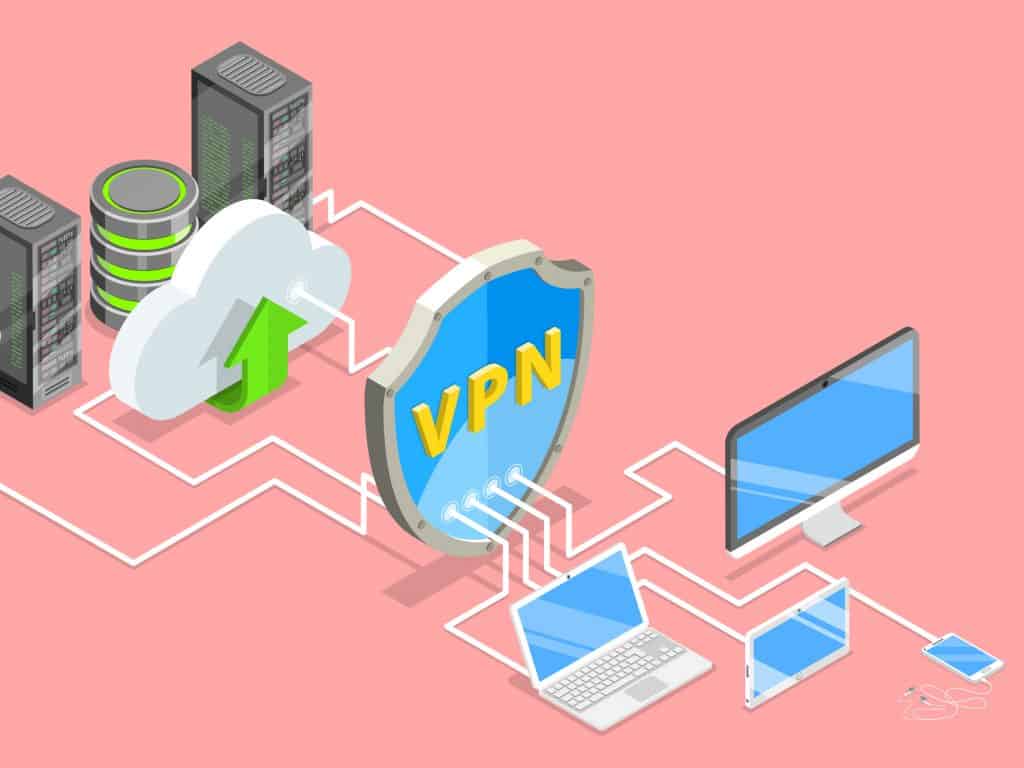
The Pros and Cons of Using a VPN
VPNs (Virtual Private Networks) are no longer just used by businesses to encrypt and protect their internal sensitive files and data. Today, VPNs are used by lots of average internet users to boost security, hide their private information from third parties, and access geo-restricted content.