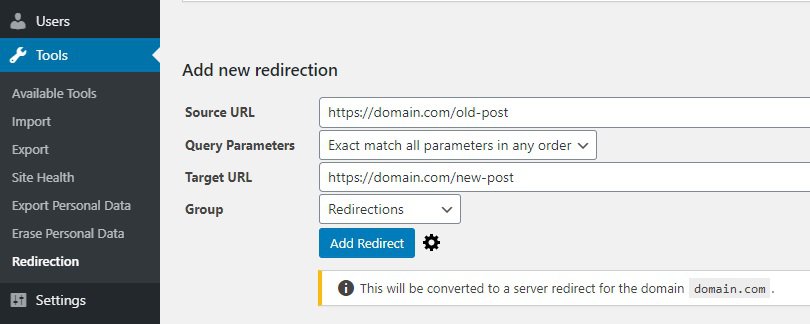How to Redirect a URL or Page in WordPress
- By Douglas Moore
- Last Updated On July 22, 2020

At some point in your website venture, you’ll need to redirect a URL or a page for several reasons. Depending on what your purpose is, you may wish to redirect your entire website, just a single page (WordPress 301 redirect), or an HTTP site to HTTPS. While this may sound intimidating at first, once you’ve read our guide you’ll see that there’s nothing to it, save a few simple steps.
But what are redirects, and why are they important? What are the different types of redirects? We’ll fill you in on everything you need to know about redirects, and most importantly – how to do them.
What Is A URL Redirect?
A URL redirect, sometimes referred to as a domain redirect, is when a visitor tries to access a website or page through a certain existing URL but is instead redirected to another URL. Think of it this way: you’ve received a work email that’s intended for another colleague. To make sure the email gets to the right place, you forward the email to the person it’s meant for. In this scenario, you’ve redirected the user to the appropriate resource.
Back to your website – you may have changed your website’s domain, moved content from one page to another, or are undergoing maintenance on one part of your site. In each of these cases, without a redirect, a visitor would be lost. Lacking a redirect could cost you visits and potential sales. The solution is simple – redirects. With a redirect, you can make sure that your site visitor gets to the right content, even if they use an old or outdated URL. Like the example with the work email, think of it as forwarding the visitor to the correct location, i.e. to the place you intend them to reach.
Keep in mind that when it comes to changing your website’s domain name, you’ll have to also keep ownership over your old domain name’s URL. That’s the only way you could redirect visitors to your new domain. Otherwise, they’ll reach the website of the new owner, left wondering whatever happened to you.
Why Are Redirects Important?
Redirects are very important because they ensure that your website visitors will always have access to the right content. We’ll quickly go over the importance of using redirects in three scenarios: redirecting a domain, redirecting a page, and redirecting from HTTP to HTTPS.
If you change your website’s URL or domain, without redirecting your website to the new URL, you’re likely to lose visitors and potential clients.
If you’re only moving content from an old page to a new one, not creating a redirect to this new page will also cause some problems. For one, duplicate content has a negative impact on SEO. For another, if you simply delete a page on your website, your website visitor will end up looking at a 404 Not Found error, which is also an issue for both visitors and search engines. (Keep in mind that regardless of all this redirection business, you should always have a custom 404 page.)
Finally, there’s also HTTPS redirects. This isn’t migrating a page to a different URL, but to a different transfer protocol. Unlike HTTP, HTTPS uses SSL certificates to ensure a safe connection between the website and the browser, and in addition to better security, using HTTPS is better for your SERPs rankings.
How to Redirect a URL or Page in WordPress
Let’s go over the three different types of redirects, and how you can do them for your WordPress website. Some of them are best done using plugins, while others can only be done without plugins.
1. How to Redirect an Entire Website (Domain URL)
If you want to change the entire domain URL for your website, the best way to do this is through your web host (although you can also do it through your domain registrar). All you need to do is log in to your host’s client area and redirect the old domain URL to the new one.
While different hosts will have slightly different interfaces, the following steps cover the gist of it:
- Login to your account through the host’s client area.
- Scroll down through the options menu, and select Domains > Manage.
- You’ll see a list of your domains hosted by the provider. Select the domain name of the website which you want to redirect to a new domain name.
- Click on Domain Forwarding/ Forwarding.
- An option will pop up that’s either Add New or Create a Redirect. Both mean the same thing. Click on it.
- Fill in the fields with the old domain URL and the new domain URL. Type in your old domain in the redirect from field and your new domain in the redirect to field. Pay attention to the protocol – if you incorrectly enter HTTP instead of HTTPS and vice versa, this won’t work.
Here’s an example of what this step would look like:
Redirect from: https://olddomain.com
Redirect to: https://newdomain.com - Click on Save or Create to finish redirecting your website from its old URL to the new one.
Easy enough, right? Once you’ve done this, visitors trying to access your website through its old URL will be redirected to the new one. As we mentioned, however, you’ll need to retain ownership of the old domain.
If you have the budget for it – as some bigger website businesses do – you may also wish to secure your domain with different domain extensions. In other words, you may wish to not only purchase domain.com, but also domain.net. Then, when a visitor is trying to access domain.net they’ll be redirected to domain.com, where the actual content of your website is. Google’s done this, for instance! Just try typing in google.net into your search bar and see where you end up.
Securing multiple domain extensions is a good idea for two reasons: one, if a visitor mistypes the domain extension, they’ll end up in the right place; and two, another owner can’t use your domain name.
2. How to Redirect a Page Using a 301 Redirect
A 301 redirect is usually used when you’re trying to redirect a visitor from one page of your website to another. This is especially useful if you’ve moved some content around, or deleted the content from a page. The easiest way to create a URL redirect for a page is using a WordPress plugin, such as Redirection.
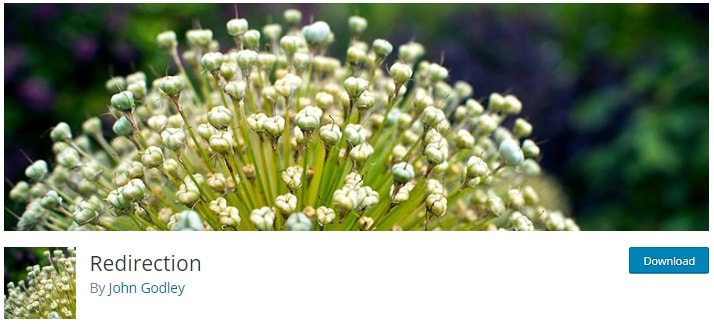
In a nutshell, the Redirection plugin can be used for redirecting a visitor from one page on your website to another page on the same website (same domain).
- Install the Redirection plugin from your dashboard.
- Go to the admin dashboard, click on Tools > Redirection.
- This opens the Add new redirection page. Type in the old URL in Source URL and the new URL in Target URL. Here’s an example.
When you’re redirecting pages within the same website, all you do is change the slug after the dash (/) - Make sure that the URLs you’ve entered are correct. Then, hit Add Redirect.
That’s all! While in some cases using a plugin isn’t optimal, the Redirection plugin is perfect for the job.
3. How to Redirect WordPress to HTTPS
As we’ve mentioned, there are a good deal of reasons why you may wish to redirect your page from using HTTP to using HTTPS, starting with better security and better ranking in the search results.
While there’s a number of ways you can redirect WordPress to HTTPS, the easiest way to go about doing this is again by using a WordPress plugin. We recommend trying Really Simple SSL to redirect your site from using HTTP to using the HTTPS transfer protocol.
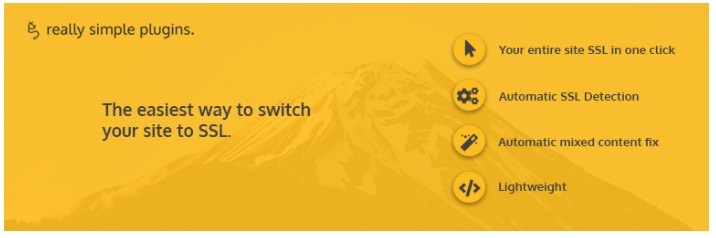
Keep in mind that using a plugin to migrate your site to HTTPS is not exactly the best or most permanent solution. To do this properly, so to speak, you can either try doing it yourself by following our step-by-step guide, or you can contact your web host and ask them to do it for you. Still, this plugin is pretty great – it’s regularly updated and maintained, so it works pretty smoothly.
To use the Really Simple SSL plugin, first, you need to get an SSL certificate which is either provided by your web host, or you can get for free from Let’s Encrypt. Then, install the plugin, activate it, and click on Go ahead, activate SSL. You’re done, that’s all!
A Few Words Before You Go…
Hopefully, you’re no longer intimidated by the prospect of redirecting a URL or page in WordPress. It’s quite simple to create any sort of a redirect, and there are many ways to go about doing it – most of which are quite beginner friendly.
View Related Articles

Why Are My Emails Going to Spam?
There is no experience more frustrating than having your emails end up in the spam folder of your recipients rather than their inboxes. If you’ve found that your emails are going to spam instead of your subscribers’ inboxes, keep reading to find out why.
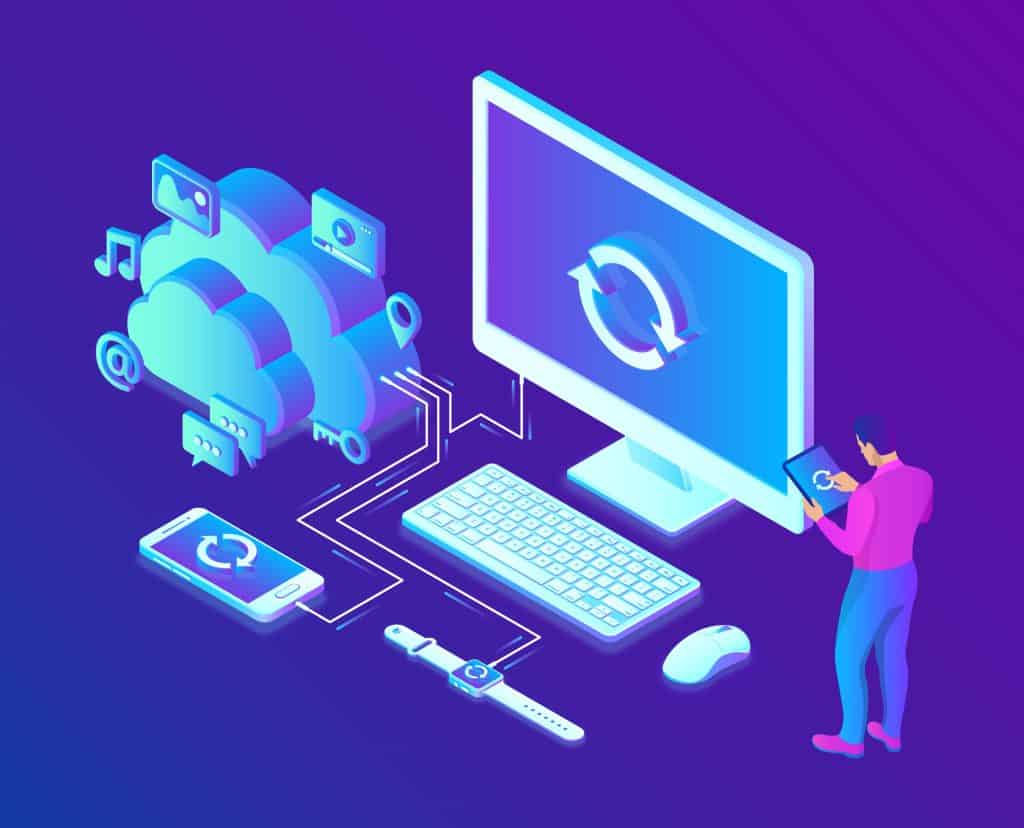
How to Become Tech Savvy
In a world where technology shapes our society and everyday life, knowing how to operate a computer and other common tech gadgets becomes a survival skill.
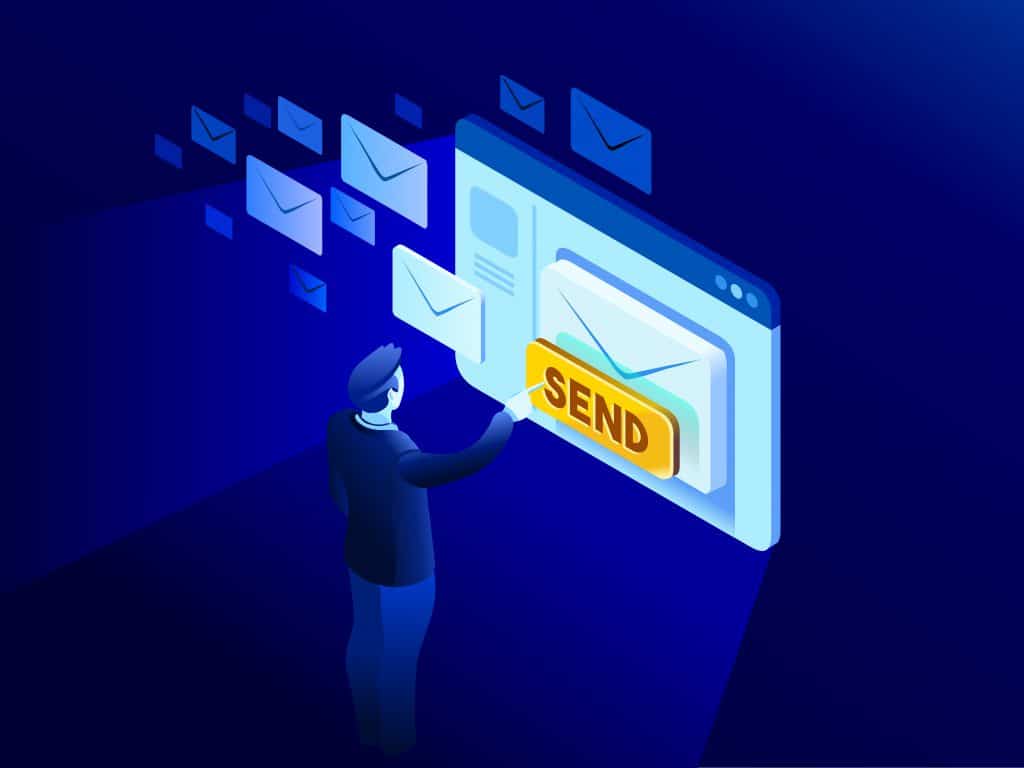
What two protocols are used to deliver mail messages?
Emailing today is such an easy task. Compose, hit send, and your message travels across oceans and borders to reach its recipient. It is such an easy task that people’s attention starts to drown in their full inboxes, which are also littered by spammers, phishers and other members of the not-so-nice population of netizens.