How to Fix “Briefly unavailable for scheduled maintenance. Check back in a minute” Error in WordPress
- By Douglas Moore
- Last Updated On July 8, 2020
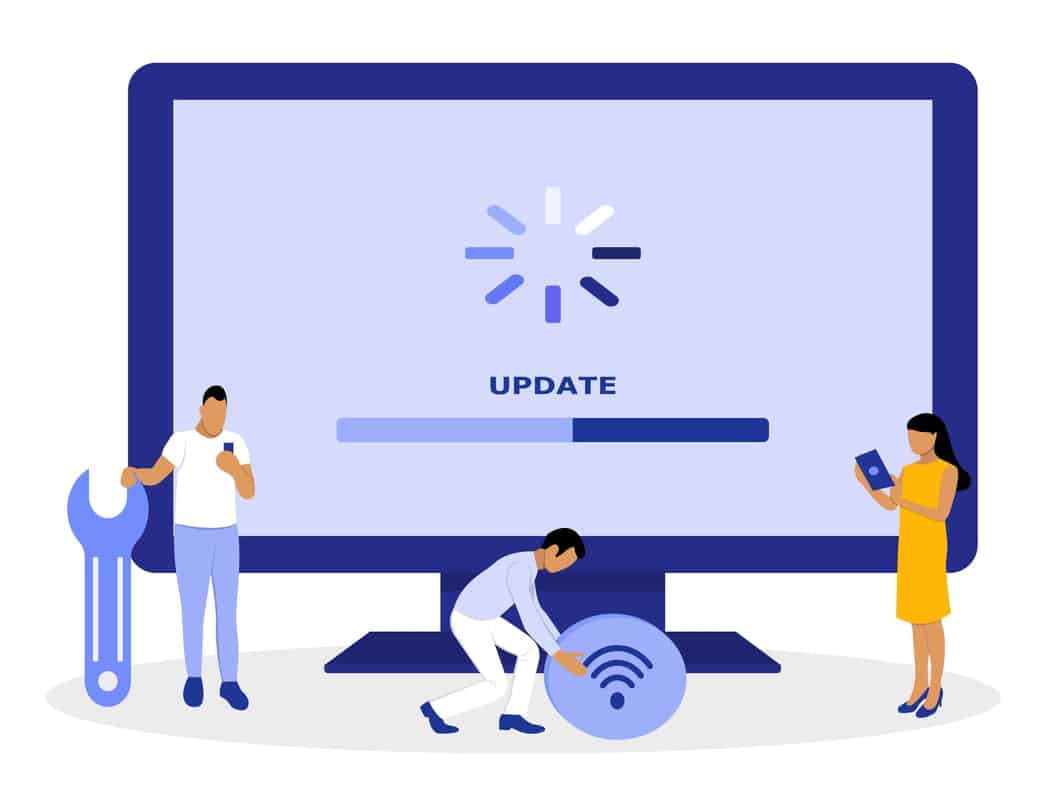
Most WordPress users will sooner or later run into the “Briefly unavailable for scheduled maintenance. Check back in a minute” error on their website. This isn’t in fact an error – even though we refer to it as one. This message indicates that your site is in maintenance mode.
However, maintenance mode shouldn’t take longer than a refresh or two to return to normal. So if you keep seeing this message no matter how many times you come back to your website, there’s a good chance that your WordPress site got stuck in maintenance mode.
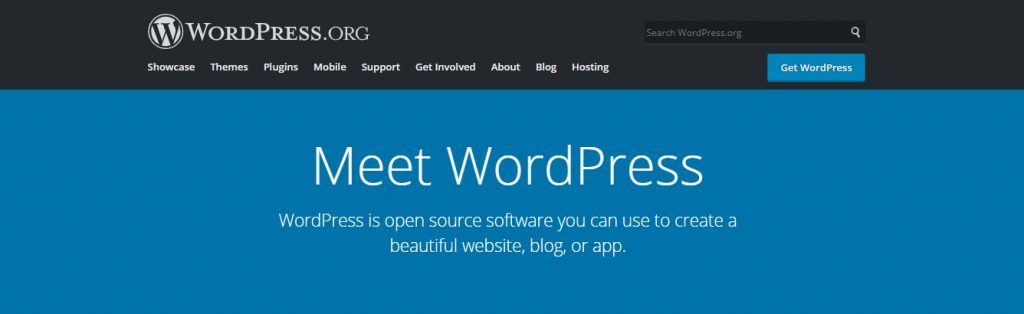
Luckily, getting out of maintenance purgatory is easy enough. So, if you are currently finding yourself in this particular pickle, don’t worry, you’re in the right place. We’ll guide you through the process of what the error code is, how to fix it, and how you can prevent it from happening again in the future.
What Is Maintenance Mode And Why Are You Stuck In It?
When your WordPress website goes through updates – including core WordPress updates, where the software upgrades to the newest version, plugin updates, and theme updates – your site goes into maintenance mode. Maintenance mode is signified with the message: “Briefly unavailable for scheduled maintenance. Check back in a minute.” It’s not an error code, it’s a status report.
However, when everything is running smoothly, this message shouldn’t be visible for more than a couple of seconds. WordPress automatically deactivates maintenance mode when it’s done, well, maintaining. If you’ve refreshed your site several times and the message is still there, it means that your website got stuck in maintenance mode. Common causes of this glitch are:
- You’ve closed your browser or WordPress tab during the process of automatic updates.
- You’ve tried automatically updating too many themes and plugins at the same time.
- An incompatibility between some theme/plugin is causing the issue.
Any one of these tiny mismanagements may be the reason you’re seeing “Briefly unavailable for scheduled maintenance. Check back in a minute.” Without further ado, here’s how you can fix it.
How to Fix “Briefly unavailable for scheduled maintenance. Check back in a minute”
Usually, maintenance mode happens when WordPress updates something automatically, without any manual action on your part. When WordPress automatically updates, it creates a new file in your root directory named .maintenance. When the update is properly completed, WordPress automatically deletes this file from your root directory and everything goes back to normal. But when someone incidentally thwarts its efforts, the file stays in your root directory and causes this problem.
So, resolving the issue is all about removing the .maintenance file from your root directory. You can easily do this, and here’s how:
1. Connect to your site via SFTP. You’ll need to use a FTP (File Transfer Protocol) program to enter your site via SFTP (stands for Secure File Transfer Protocol).
If you’ve never connected via FTP before, here’s how to do it: Use FileZilla, a free FTP client. Once you’ve downloaded and installed it, you can use the quick connect bar – just enter the FTP server, the username and password. These details – your FTP server, username and password – will have been provided by your web host and are usually different to your WordPress login. If you don’t know them, find the email they initially sent you when you signed on for their service. It should contain this info. If you can’t find this email, write a support ticket to your host.
2. Go to the folder named public_html. When you log on via SFTP, you should be able to see all your website’s files. A list will appear below, where you can locate the .maintenance file.
3. Delete the .maintenance file. Right-click on the file named .maintenance and click on delete from the drop-down menu.
That’s all! Once you’ve deleted the .maintenance file, your site should return to normal. Refresh it to make sure that’s just what’s happened.
If by any chance you don’t see the .maintenance file in your public folder, make sure you select show hidden files.
How to Prevent Getting Stuck in Maintenance Mode in the Future
You don’t want to keep going back to your root file in order to fix the same problem. In light of that, here are some tips for how you can prevent the “Briefly unavailable for scheduled maintenance. Check back in a minute” code from plaguing your website too often.
1. Avoid closing your browser while WordPress is updating
You’ll know when WordPress is updating your website. How? Well, you’ll see it on your dashboard. When WordPress updates anything automatically – its own software, themes, or plugins – you’ll see the progress on your WordPress dashboard. The message will be somewhere along the lines of:
“The update process is starting. This process may take a while on some hosts, so please be patient.
Enabling Maintenance mode…”
After this, you’ll see the theme/plugin/WordPress version being updated. Then, it should say:
“X updated successfully.”
You’ll know it’s safe to close the browser or WordPress tab only when you get a message that says:
“Disabling Maintenance mode…
All updates have been completed.”
2. Avoid updating too many things at once
A smart way to avoid the “Briefly unavailable for scheduled maintenance. Check back in a minute” message from getting stuck on your WordPress website is updating your themes and plugins regularly, rather than making them do it all at once.
Not only are regular updates a good way to keep you out of maintenance trouble; they’re also a great way to stay up to date on the latest functionality and security patches.
3. Check that your themes and plugins are compatible with your WordPress version
Sometimes, your themes and plugins aren’t compatible with your version of WordPress. One or the other may be ahead. One option is regularly updating themes and plugins to make sure they match the latest version of WordPress – assuming you’re on it as well. It goes the other way around, too – your plugin or theme may not be compatible with an older version of WordPress on which you’re running your website.
Luckily, there’s an easy way to check this. Select your plugins and themes one by one, and click on View Details. This window will tell you exactly which version of WordPress the theme or plugin is compatible with. You’ll eventually need to update either WordPress or your theme/plugin to resolve the maintenance issue and prevent it from appearing too frequently.
If for some reason the problem persists, you could submit a support ticket to WordPress or your web host. At DomainNameSanity, we’re always happy to lend a helping hand! If you’re bent on fixing the problem yourself, you can try troubleshooting through the wp-activate.php file.
A Few Words Before You Go…
The “Briefly unavailable for scheduled maintenance. Check back in a minute” message in WordPress isn’t really an error code – it’s simply a status message. What it does is inform you of what’s going on – temporarily – behind the scenes. Usually, this takes a couple of seconds. Once you revisit your site after a refresh or two, it should all be back in working order.
But remember – you shouldn’t refresh your site, or close your browser while you’re in the middle of updates. That’s one of the things that can get your WordPress website stuck in maintenance mode! And maintenance mode, which shows up as “Briefly unavailable for scheduled maintenance. Check back in a minute” is a part of the normal processes of your website.
If you close your tab while there are WordPress software, plugin, or theme updates, you may get stuck in maintenance mode. If you tried updating too many themes and plugins at once, you may get stuck in maintenance mode. And lastly, if a theme or plugin is incompatible with the WordPress version you’re using, you may get stuck in maintenance mode. For future reference, the best way to avoid maintenance mode is by avoiding any of these actions.
Still, now you know how easy it is to fix the “Briefly unavailable for scheduled maintenance. Check back in a minute” message. All you have to do is connect to your website via SFTP by entering your login details, going into your public folder, and deleting the .maintenance file. Your site will be up and running in no time! And if the problem should for any reason persist, you can always ask for help. Alternatively, you can troubleshoot using the wp-activate.php file.
In any case, hopefully, our guide was helpful and now your WordPress website is back to normal!
View Related Articles

Why Are My Emails Going to Spam?
There is no experience more frustrating than having your emails end up in the spam folder of your recipients rather than their inboxes. If you’ve found that your emails are going to spam instead of your subscribers’ inboxes, keep reading to find out why.
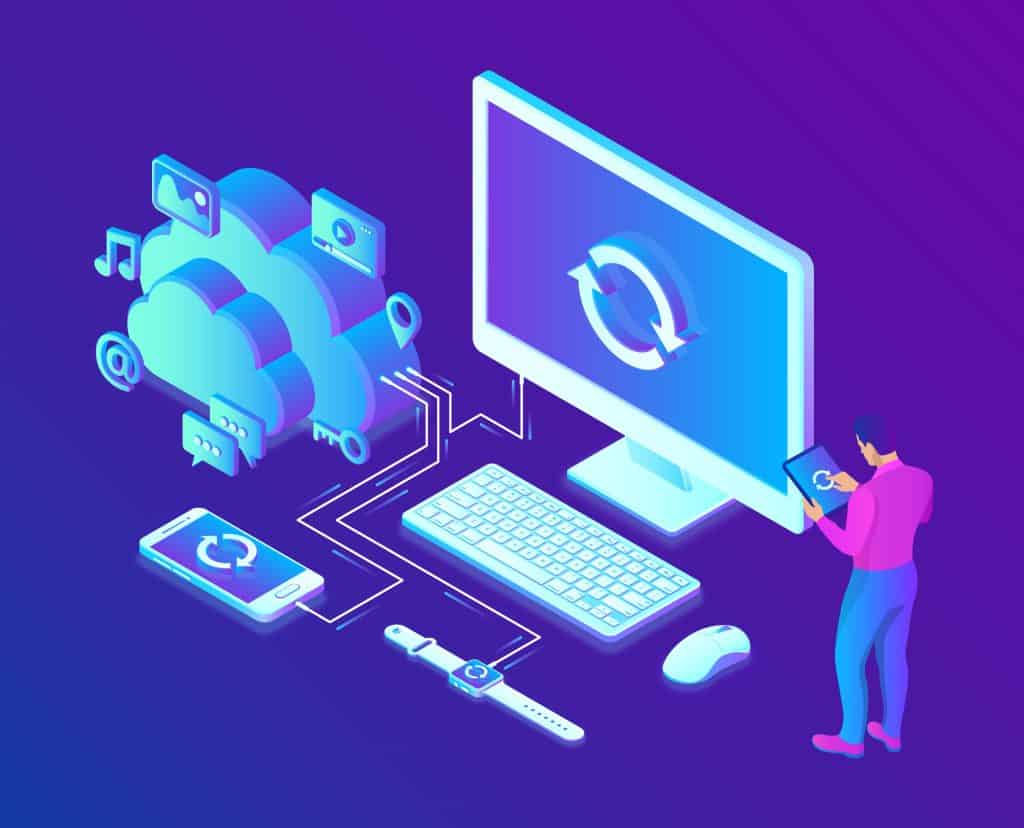
How to Become Tech Savvy
In a world where technology shapes our society and everyday life, knowing how to operate a computer and other common tech gadgets becomes a survival skill.
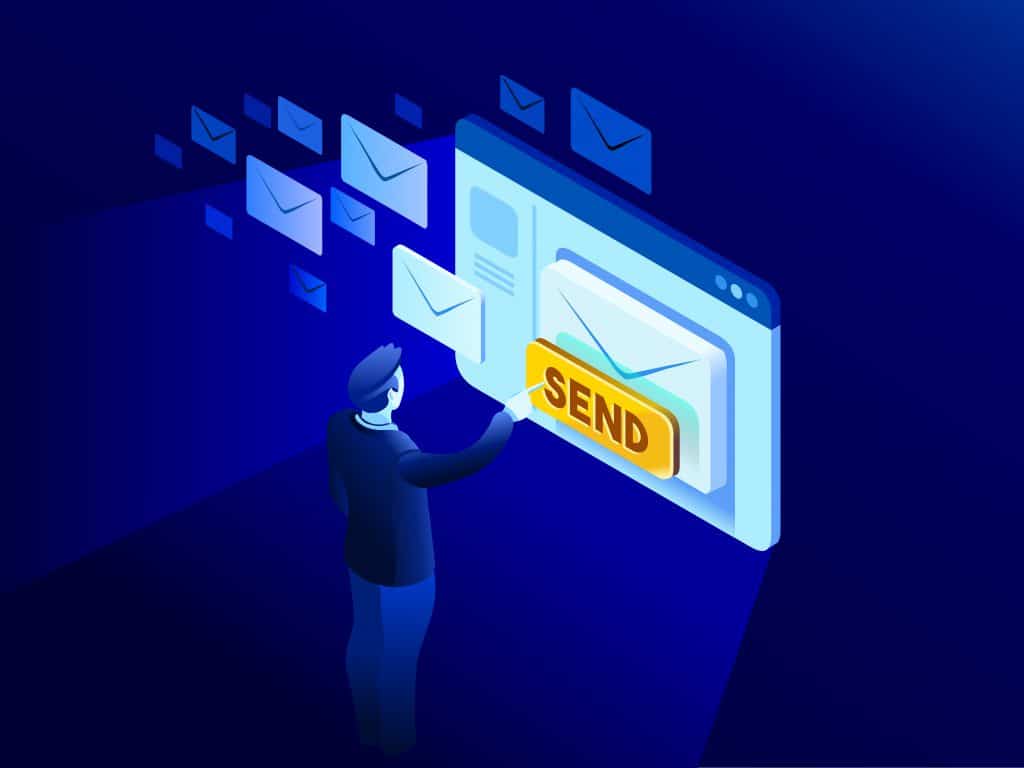
What two protocols are used to deliver mail messages?
Emailing today is such an easy task. Compose, hit send, and your message travels across oceans and borders to reach its recipient. It is such an easy task that people’s attention starts to drown in their full inboxes, which are also littered by spammers, phishers and other members of the not-so-nice population of netizens.