IMAP vs POP3 Email
- By Douglas Moore
- Last Updated On July 21, 2020

When you’re setting up an email address with any email client, you get asked this one crucial question: IMAP or POP3? But before deciding on which one to choose, you need to understand what they are, what they do, and how they’re different.
Both IMAP and POP3 are email protocols; i.e., ways in which you connect to the mail server in order to access your emails through your email client of choice (like Eudora, Outlook, Thunderbird, Apple Mail and so on).
In other words, you decide how the email client should retrieve your emails for you. In short, the difference between these two protocols is how and where they store your emails. POP3 stores emails on your personal device, while IMAP stores your emails on servers, so it’s sort of like having your emails available on a cloud.
Let’s take a closer look at how these two protocols work, so you can decide which one is the right choice for your needs when you’re configuring your email client.
IMAP vs POP3: What They Are & How They Work
POP3, which stands for Post Office Protocol 3, was the first email protocol to pop up in 1984. It works by permanently storing your mail to your local device (PC, smartphone, tablet) after it accesses it from the server. By default, your mail then gets deleted from the server, though this setting can be adjusted otherwise, as most POP3 clients give you the option of additionally storing your email on a server. In any case, the original configuration of POP had one critical problem: the remote access to emails. This is where IMAP entered the picture in 1986. IMAP, which stands for Internet Message Access Protocol, stores messages on servers rather than on local devices. This allows users to access their emails remotely and from multiple devices, rather than just one. IMAP stores emails only temporarily on a local device (as caches) while keeping them permanently on the email servers. This is why it’s easy to conceptualize IMAP as a sort of cloud storage. Here’s a breakdown of the process undertaken by each protocol: POP3 Process:- Connect to the email server.
- Retrieve email for your account.
- Store email permanently in your local device.
- Once emails are retrieved, delete them from the server (though as we mentioned, this can be adjusted otherwise).
- Disconnect from the email server.
- Connect to the email server.
- Retrieve emails or any other user requests (new email, sent email, specific email searches) temporarily to a local device (caching it).
- Process any changes and edits (like newly sent mail, read mail, deleted mail, marked as spam, and so on), and update them on the server.
- Disconnect from the email server.
Key Differences Between POP3 and IMAP
One of the main differences that you’ll notice is interacting with your email in real-time. For instance with POP3, to read your email, you’ll have to first download it locally. Additionally, you’ll only be able to access your email from one device at a time. IMAP differs in this respect, giving it quite an edge over POP. IMAP allows access to your email from multiple devices. Let’s say you accessed your email from your phone and read several messages. If you’re using IMAP, the changes will be synced in real-time to other devices. So when you access your inbox from your PC, the read emails will be marked as read. This isn’t the case with POP3. Overall, POP is a simpler protocol that only allows you to download your inbox to a single device; IMAP is a more complex protocol that allows access to your email from multiple devices and gives you real-time access to all the folders and functionalities of your email through the server. Still, each protocol has its own pros and cons. Let’s take a look.Pros of Using POP3
Hopefully we haven’t given you the wrong idea that POP is without merit. Even though it still revolves around a simple idea that was hatched in 1984, and was arguably later supplanted by another protocol (IMAP) that met user needs better, POP does have quite a few advantages that make it a good choice for some people. Here are some of the pros of using POP3:- You can access your inbox offline.As all your mail is stored on a local device, you’ll be able to access it at any time, even without an internet connection.
- You can keep mail from multiple accounts in one inbox. You can configure several email accounts to arrive at a single inbox using POP3. This will allow you to gather all correspondence in one place, which is a simpler solution for many.
- You only need an internet connection to send or receive mail.You won’t need to be connected to view your inbox – you’ll only need to be connected to get the latest updates downloaded to your local device, such as new messages, or to send a new message.
Who it’s for:
We recommend POP3 for you, if:- You don’t use multiple devices but only one;
- You have a large number of emails from multiple accounts, and want to keep them in one place;
- You want a better way of separating work and life: POP3 is a great way to limit your access to work emails only from your work computer;
- You have a slow internet connection, so you need offline access to your emails.
Pros of Using IMAP
Because of the way the world works today, and work works today – lots of devices per single user, working around the clock – IMAP is a more suitable choice for most people. Okay, even if you don’t have that many devices and aren’t constantly replying to work emails, it is a significant advantage being able to access your inbox, receive new messages, and send messages whenever you wish from whichever device is convenient at the time. Here are the pros of using IMAP:- Your email is accessible from any device, at any time.As your email is stored on a remote server rather than on a local device, you can access your email, edit folders, send and receive messages, and so on, at any time and from any device, as long as you have an internet connection.
- Real-timework and sync across devices.If you edit anything in your email from one device, it will automatically be synced to all other devices.
- Fast overview and response time. Another advantage of IMAP is that you get a quick overview of headers as soon as you access the email because the additional content of each message, folder, and so on, is only downloaded after you’ve requested access to it.
- Email is safely kept on the server.Servers crash less regularly than local devices, like PCs. This means that as long as the server is regularly maintained, your inbox is backed up and securely stored on a server.
- Won’t take up space on local storage. As the mail is stored on the server, your local device won’t be overwhelmed by the disk space that thousands of emails would occupy.
Who it’s for:
We recommend IMAP for you, if:- You need access to your email from multiple devices;
- You need all the changes in your inbox to be synced across all devices;
- You want access to a fast overview of your inbox;
- You want real-time notifications and access to new messages;
- You want to save local storage space;
- You have a steady internet connection;
- You want your emails to be backed up automatically.
A Few Words Before You Go…
Hopefully, our guide has helped shed some light on the question of IMAP vs POP3 email. Now that you know what each protocol does and what purposes it serves best, you can easily decide on which one is the right choice for your needs when configuring your device to use our email hosting plans.View Related Articles

Why Are My Emails Going to Spam?
There is no experience more frustrating than having your emails end up in the spam folder of your recipients rather than their inboxes. If you’ve found that your emails are going to spam instead of your subscribers’ inboxes, keep reading to find out why.
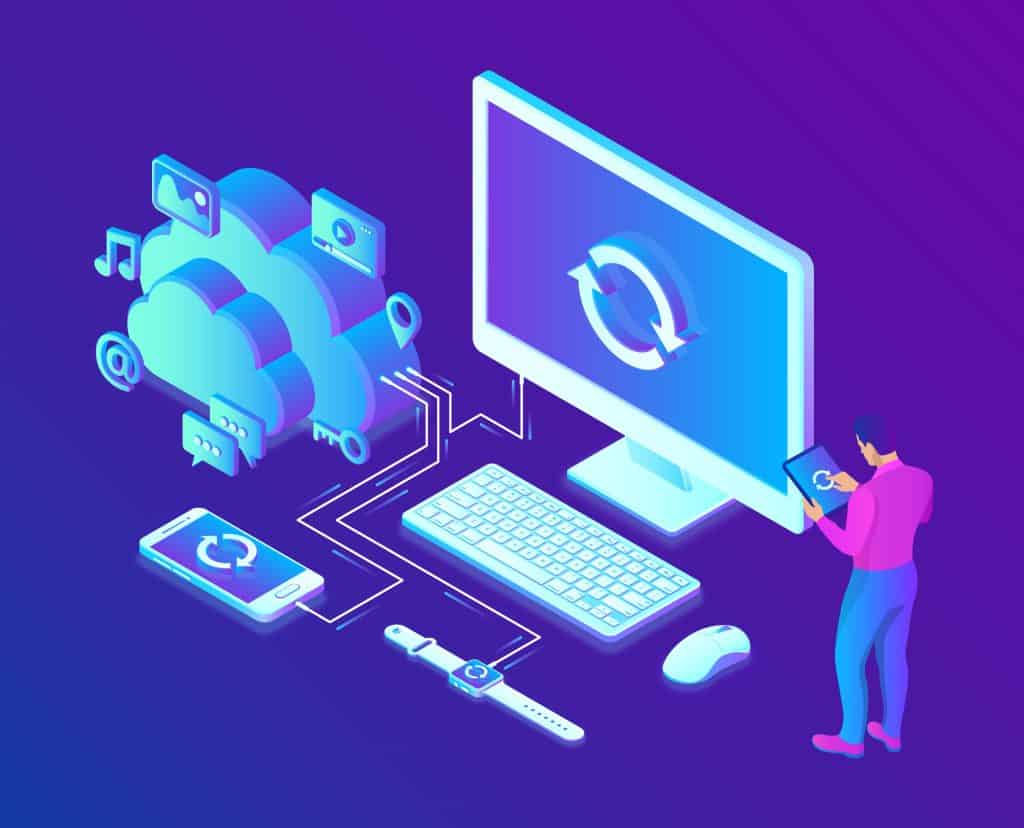
How to Become Tech Savvy
In a world where technology shapes our society and everyday life, knowing how to operate a computer and other common tech gadgets becomes a survival skill.
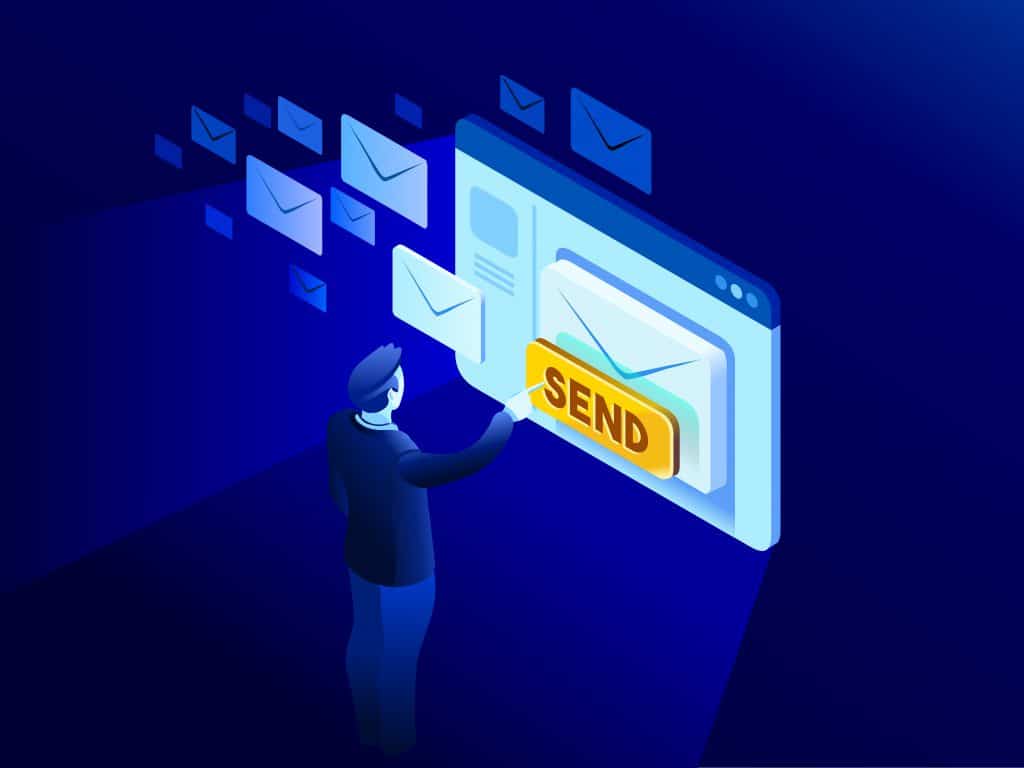
What two protocols are used to deliver mail messages?
Emailing today is such an easy task. Compose, hit send, and your message travels across oceans and borders to reach its recipient. It is such an easy task that people’s attention starts to drown in their full inboxes, which are also littered by spammers, phishers and other members of the not-so-nice population of netizens.