How to Find Who Hosts a Website
- By Douglas Moore
- January 5, 2021

Maybe someone else set up your website years ago and you can’t for the life of you remember who’s hosting it. You can’t find anything in your email, and you’ve lost the password to your other email back in the early 2000s.
Or maybe you’re a web developer, and your brand new client has no idea who their host is. This is understandable – they just need the website to work, so who’s hosting it is not exactly something they’ve thought about. But even if they’re clueless, you need to step up and figure it out.
Or you’re sick of your existing hosting provider – what with their slow page loading time, downtime, and poor customer service. In the meantime, you’ve discovered that your competitor’s website runs as smoothly as a knife through butter, and you’re thinking about making the switch to their host. But who hosts their website?
Luckily, there are a plethora of tools – both online and on your computer – that can help you find out who hosts a website. Some methods are as simple as entering a domain name into a search bar and hitting enter, while others require a bit more grunt work – but only a bit! If the easy methods don’t work, you can always turn to the more complex ones.
Let’s get started.
Some Useful Terminology for Beginners
Before we go over the methods, let’s quickly cover some terminology it would be useful to know – if you’re not familiar with it already.
- ICANN: stands for the Internet Corporation for Assigned Names and Numbers, or ICANN. It’s a non-profit organization in charge of managing the worldwide Domain Name System, or DNS.
- DNS, or nameserver: can refer to the Domain Name System, but in our case, it will refer to Domain Name Server, which connects a website’s domain name to its IP address so that the website can load in a browser.
- Registrar, or domain name registrar: a registrar or a domain name company is a service that allows you to purchase and register a domain name.
- WHOIS: WHOIS allows you to look up information about the owner, host, nameservers, and registrar of a certain domain.
- An A record, or DNS A Record: an A record is one the most essential records in the DNS records (also known as zone files), which are located on authoritative DNS servers. An A record contains information that links the IP address of a website to the website’s domain name.
Method #1: Check the WHOIS Database
The first method you can try is heading over to WHOIS and typing in the domain name you want to find out the host for. Due to recent user data protection laws and private domain registration practices, it’s not as easy to find out the owner of a website. However, you can always see the nameservers for that domain, which can lead you to the host of the website.
For instance, we put in the domain of the popular car-sharing service, blablacar.com. While a lot of the information was private, you can still see the nameservers and their IP addresses.
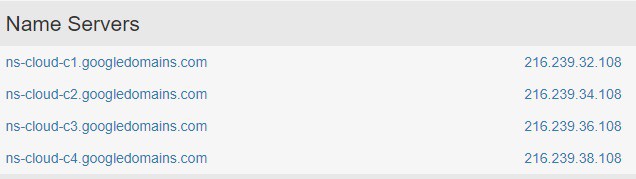
Next, all you need to do to find out the host is click on one of the IP addresses. You’ll get the address profile of the IP, which will disclose the name of the host.
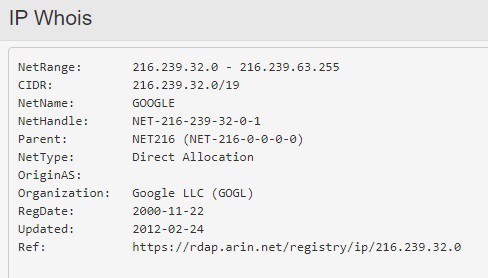
Sometimes, however, you may not be able to figure out the name of the web host as easily. In some cases, you won’t get a valid IP address. In that case, you can try to figure out the web host based on the nameservers. As you can see in the first image, it’s clear from the name of the nameserver that the host is Google.
Method #2: WhoIsHostingThis?
In some cases, where information has been pulled from the WHOIS database, you can head over to an alternative lookup method, such as WhoIsHostingThis or Hosting Checker. In some instances, you may get a clear answer of the name of the hosting company, while in others you’ll get the names of the nameservers which can help you deduce the host.
The reason why websites like WhoIsHostingThis may contain information that WHOIS doesn’t is that they sometimes retrieve information from archives which will tell you what you need to know – in this case, who’s hosting a website.
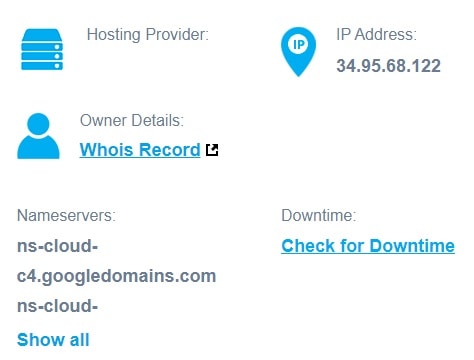
As you can see, our search for the host of blablacar.com yielded this result – the name of the nameservers. If you click on Show all, you’ll see the rest of the nameservers belonging to the same host. Again, in this case, it’s easy to deduce the name of the host from the nameservers alone.
However, in some cases you may get a result like this:
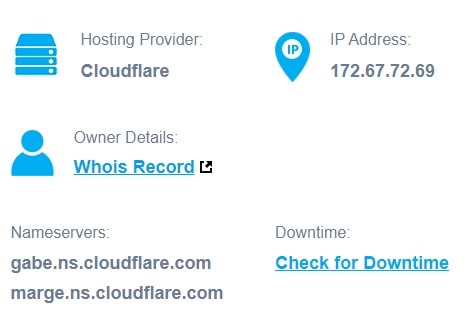
What’s the problem with this result? The problem is that Cloudflare is not a web hosting service. While the owner may indeed be a Cloudflare user, Cloudflare’s many services do not include web hosting. We also tried checking the host for the same website with Hosting Checker, and the result was the same:
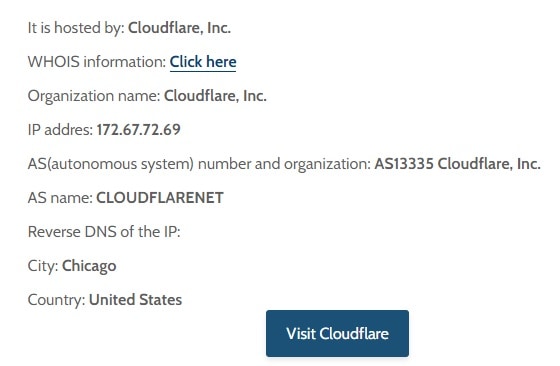
OK, but we know that Cloudflare isn’t a hosting service. So how can you find out who the web host is in this scenario?
Method #3: Find the A Record in Cloudflare
This method will work for you if the website owner uses Cloudflare, and if you or your client are the website owner. The reason is that you’ll need the Cloudflare account’s login information, which you obviously wouldn’t if you’re trying to access the account of someone you don’t know.
Once you log into Cloudflare, you’ll need to retrieve the A record of the website. As we covered in the terminology section, the A record contains the link that associates a certain domain with its IP address, or where the website lives. It’s how when you enter a domain name into your search bar you can actually see the website in your browser window – the A record is used to retrieve the numerical IP address that’s associated with that domain.
So, once you’ve retrieved the numerical IP address from the A record, copy and paste it into your browser search bar, then hit enter. You should be redirected to an automatic page belonging to the host, which will reveal to you who is hosting that website.
Method #4: Host Advice’s WHOIS Lookup
You may be thinking – OK, we tried different host lookup websites, and they all yield the same fruitful or fruitless results. But that’s not true.
If you tried WHOIS and WhoIsHostingThis, and you either got no result or just saw Cloudflare in the host field, there’s another resourceful method you can try, and it’s Host Advice’s WHOIS lookup tool. In our experience, when the previous two websites failed to give us answers about hosting, Host Advice came to the rescue.
For instance, while in WhoIsHostingThis we got Cloudflare as a result for hosting, Host Advice’s lookup tool specified Cloudflare as a CDN and showed the actual web host of the same website.
So, not all lookup websites have the same information, so you can try several options before calling quits.
Method #5: Use Your Computer Terminal
The last method we’ll discuss is using your computer terminal to find out the ping of a certain website.
Open your computer’s terminal program. In Windows, it’s called Command Prompt, so all you need to do is hit the windows key, type in cmd and the application will pop up.
On Mac computers, it’s called Terminal. Open your Spotlight search by clicking command + space bar, and type in terminal. The app will pop up.
On Linux computers, you can search for the Terminal amongst the applications. Alternatively, press ctrl + alt + t in Ubuntu, or press alt + F2, type out gnome-terminal and then click enter,
Once you’ve opened your computer terminal, type in ping example.com (substituting example.com for the domain whose host you’re looking for) and then hit enter. You’ll be presented with the IP address of the domain.
You can try typing in the IP address in your browser, but this rarely results in a landing page and usually yields an error code. So instead, take the IP address and copy it into WhoIsHostingThis or WHOIS. The result will show you the host of the website.
Unfortunately, this isn’t always the case. If the domain owner has hidden their host and is using Cloudflare, you may again see Cloudflare instead of the website’s real host.
View Related Articles
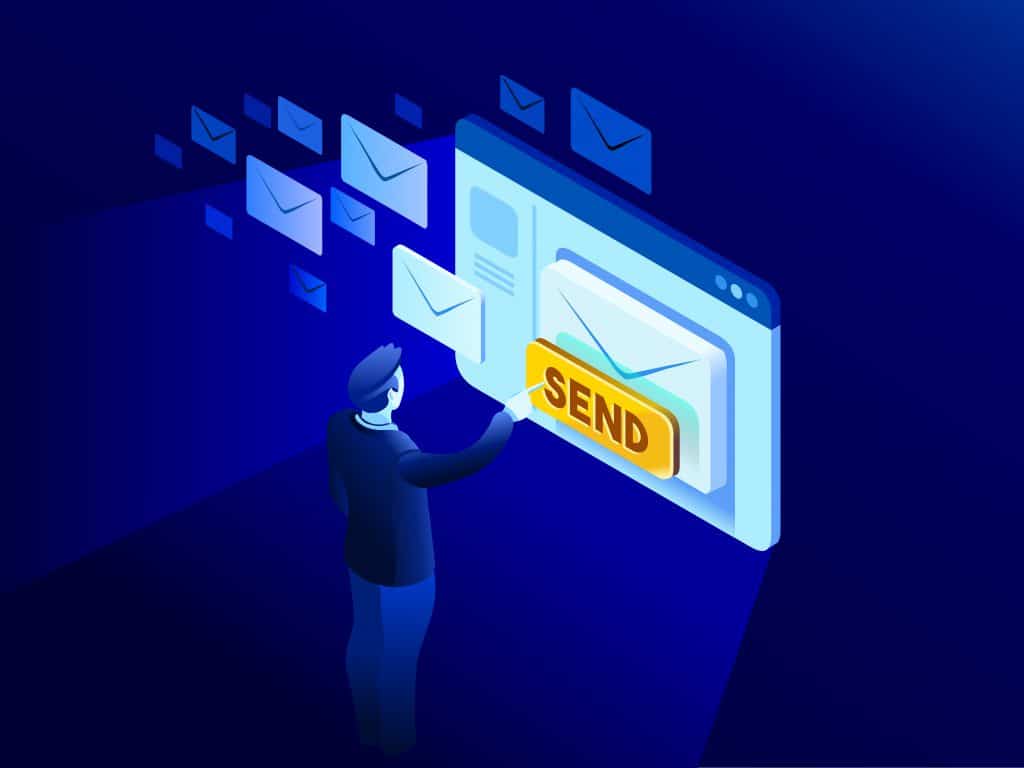
Free Email Forwarding on Domain Name Sanity
Email forwarding, sometimes referred to as email aliases or email redirects, forwards emails from a custom email account, normally associated with your website, to your own, pre-existing email address. In other words, email forwarding allows you to create a “dummy” email address through which people’s emails can reach your own existing mailbox, the one that you regularly use.
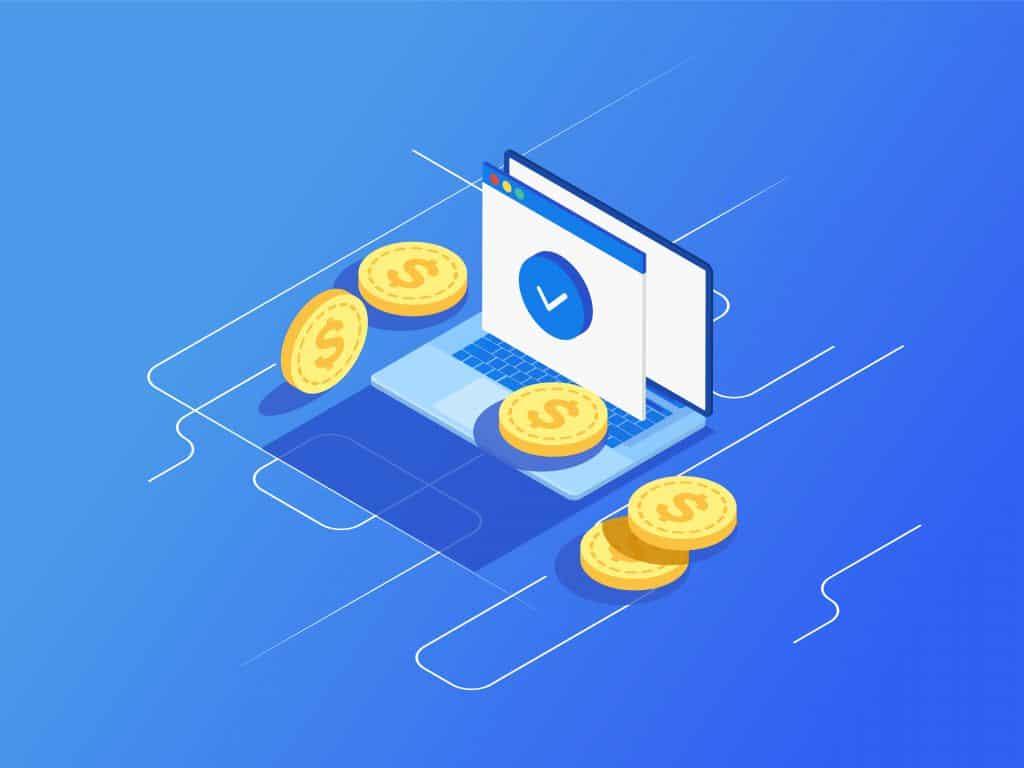
How To Sell A Domain Name
If you’re thinking about using the .fun gTLD for your website, we’ll help you brush up on everything you need to know about it – its history, who runs it, what it’s used for, and where you can get your very own .fun domain extension.

All About the .one Domain Extension
This domain extension is great since it’s easy to remember, and everyone wants a catchy domain name. From the visual perspective, the .one domain extension contains 3 letters, just like .com, .org, or .net, and it has the added benefit of being a dictionary word.