How to Backup Your Digital Photos
- By Douglas Moore
- April 29, 2020
Disclosure: As a member of the Amazon Associates program, we earn from qualifying purchases. Some links in this guide are affiliate links. We may get paid if you buy something or take an action after clicking one of these links, at no additional cost to you. It’s how we fund the work that it takes for us to create and maintain these guides.
Table of Contents
The vast majority of photos that we take today are digital, and we usually simply store them on our most frequently used devices – smartphones and PCs. However, this will not ensure that we’ll actually get to enjoy them in the years to come. A single crashed PC or smartphone can take countless memories that you thought you immortalized in digital form, and take them down with it. They’ll disappear like that. Sure you can do your best to salvage what’s left on the hard drive, but there’s never any promise that you’ll find everything or even anything.
I recently related a story in one of our articles about how I used my first digital camera to record our family trips to several countries, only for all of them to disappear with the crash of our desktop computer. To make sure this never happens to you, you need to regularly back up your digital photos.
There are several ways to do this, and we’ll focus on the main three: disk drives, optical drives, and cloud storage. The most crucial thing to keep in mind is that you should always have at least two copies of each photograph that you want to keep. If one device fails, another one will prevail.
1. Backup Your Digital Photos on Disk Drives
Although optical drives technically fall in the same category, advances in technology have made some distinctions between the two, so we’ll start off by focusing on disk drives. Disk drives are physical devices that you can use to store data. Disk drives include external hard drives as well as USB hard drives.

Using external hard drives is quite easy. You simply connect them to your computer’s USB port with a cable, and manually transfer the photos from your PC to the external drive. Some digital cameras also offer the option to directly transfer photos to the hard drive from the camera.
There are lots of decent hard drives on the market that offer different amounts of storage space, have different physical proportions, and of course, vary in price. Although hard drives are a more expensive investment than some other backup options – as they are pricier – they pay off in the long run. Basically, unlike cloud storage platforms, which often have monthly fees for increased data storage, you only pay for a hard drive once.
Another cool thing about hard drives is that they generally offer a lot of storage space. If you’re looking for a good external hard drive, here are a two of the best sellers on Amazon:
The downside of external hard drives is that they have a lifespan of 3-5 years. If you don’t use your hard drive much, it may survive a bit longer, but you’ll still need an additional solution to the long term storage and backup of digital photos.
If you’re often on-the-go, you can also create backups on flash drives or SD memory cards. These devices are small, so you can always keep them handy. Different flash drives have storage capacities that range from 1GB to 1TB, while SD memory cards usually go from 32MB to 1TB. However, these backup devices also deteriorate over time, so you’ll need to get new ones every 4-5 years.
2. Backup Your Digital Photos on Optical Discs
Optical discs are surprisingly sturdy. As they don’t have any moving parts, they last way longer than external hard drives. The life expectancy of optical discs ranges from 25 – 200 years! Imagine – your actual great-great-grandchildren (if the Earth survives that long) will have access to that photo of you grinning with the sun in your eyes in front of the Grand Canyon (hopefully it won’t have been turned into a huge dumpster by then – but I’m being negative again – apologies). Of course, they only survive that long if you take good care of them by keeping them clean, storing them at appropriate temperatures, and making sure they don’t get scratched.
The downside of optical discs is that they don’t usually have as much storage as external hard drives. But then again, how many digital photos do you actually have? Even if the answer is along the lines of tons, getting a bunch of Blu-ray discs can be a great solution for backing up all your digital photo albums. But let’s not get ahead of ourselves.
Optical discs include CDs, DVDs, and Blu-ray discs. The evolution of the optical disc – from CD to Blu-ray has brought with it increased storage, which makes them great for backing up digital photos.
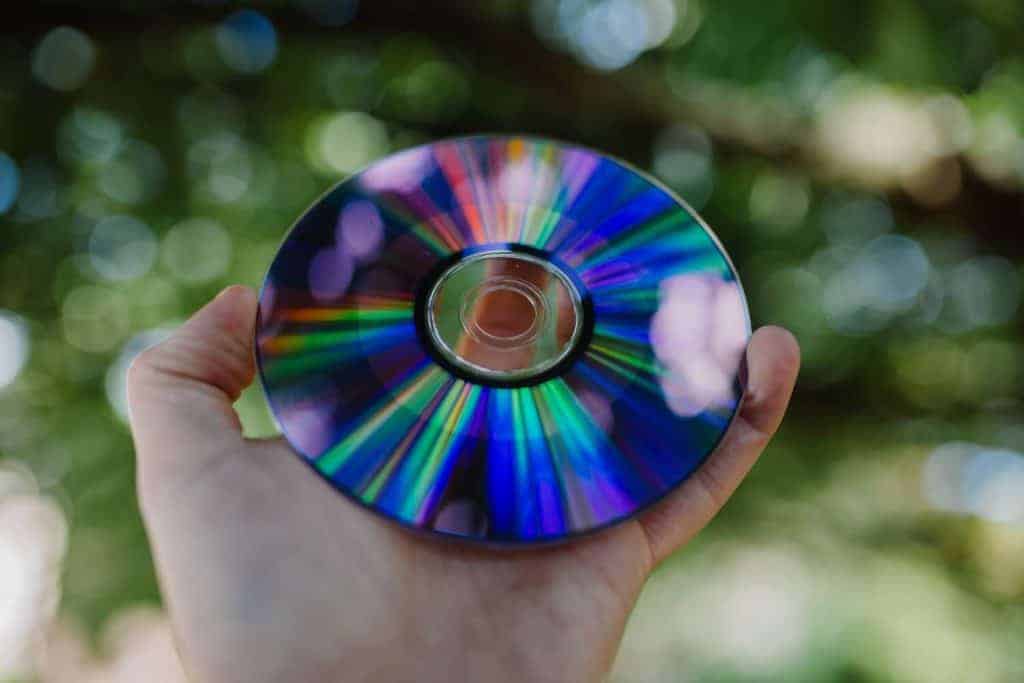
Onto the crucial matter of storage space. CDs aren’t great for backing up digital photos, as their storage capacity is 700MB. You can use a CD to backup your text documents and PDFs, but it would be too limiting for photo albums.
DVDs have storage of 4.7GB apiece. If you don’t have that many digital photos, several DVDs can be enough to backup all your high-resolution adventures.
In the world of optical discs, Blu-ray discs have the highest storage capacity. Single-layer discs can store 25GB of data, and dual-layer discs have twice as much storage – 50GB. Regardless of whether you’re a professional photographer or a highly active hobbyist, Blu-ray discs are ideal for backing up lots of high-resolution digital photos. Think of it this way: 20 double-layer Blu-Ray discs add up to one whole terabyte of data storage. You can label your discs and organize your albums in optical discs. The retro feel of rummaging through your desk in search of the right disc is just an added bonus.
3. Backup Your Digital Photos on Cloud Storage
Now that we’ve looked at how you can backup your digital photos on devices, let’s look at how you can back them up online.
Cloud platforms have become a popular method for storing and backing up photos and documents. They’re popular because they’re easy to use – all you have to do is make an account for the particular cloud storage and start uploading your digital photos. This may be easier than dealing with physical discs and drives, which you can lose, misplace, or break. Using cloud storage also has the advantage of sharing photos with others online – which is harder to do with physical backups. There are also downsides to cloud storage, of course – but we’ll get to those in a bit.
Some of the most popular cloud storage platforms are Google Drive, Google Photos, Dropbox, Microsoft OneDrive, and Flickr. You can use any of these clouds to backup your digital photos.
In general, cloud platforms will give you a limited amount of storage space for free, but will ask for an additional monthly fee if you want to upload and backup more photos. The amount of free space varies across platforms.
Google Drive gives you up to 15GB of data for free, which you can use for all kinds of files (text document, video, photo, slideshow, and so on). Google Photos will allow you to store unlimited amounts of digital photos for free, as long as each photo is no larger than 16MP. Microsoft OneDrive gives 5GB of free storage space, while with Flickr you can upload (and backup) up to 1,000 photographs in any size or resolution. Anything more than that, and you’ll have to pay for the premium versions of these cloud storage platforms.
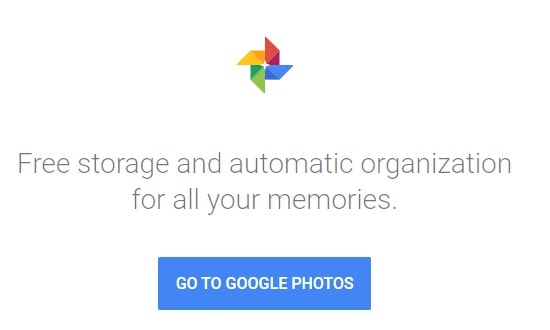
Another cool thing about backing up digital photos on cloud platforms is that they make it really easy to organize photos in albums. For instance, the Google Photos algorithm keeps track of your photo uploading and organizing habits, and starts doing the sorting out for you.
So – the main pros of cloud storage are that:
- You can access your photos from any device at any time – as long as it’s connected to the internet.
- You can easily share photos with others.
- Organizing your digital photos in folders is easy.
However, there are also quite a few problems with backing up your digital photos on cloud platforms.
To begin with, the storage space is quite limited. If you have lots of high-resolution images, you’ll soon run out of free space and need to get a premium account, which means paying monthly fees to get more storage.
Another issue is that you won’t have full control of the photos that you upload on cloud storage. People sometimes don’t want their stuff “up there” because they feel a lack of privacy and control with this concept, and not for nothing. Once you get your photos online, there’s always a small risk that they can become public.
Another issue with backing up your photos on cloud platforms is that their continued presence online will depend on the continued presence of the service itself. Some years ago the cloud service MegaUpload got shut down by the US government, taking countless accounts and files down along with it.
Cloud storage services also run the risk of your account getting hacked. If you get hacked by someone, they could delete all your images. Lastly, if you get a premium account and miss a monthly payment or two, the cloud service could shut down your account and take all of your photos with that.
All this doesn’t mean that you shouldn’t backup your digital photos on cloud services – it just means that you should be careful, and always have an additional backup somewhere else.
A Few Words Before You Go…
Hopefully, you found our guide on how to backup your digital photos useful. The main thing to take out of this is that no single method is really foolproof, so if you want to truly backup your digital photos properly, you should have at least two copies saved on two different devices or services. Better safe than sorry, right?
Domain Name Sanity is a participant in the Amazon Services LLC Associates Program, an affiliate advertising program designed to provide a means for sites to earn advertising fees by advertising and linking to Amazon.com. As an Amazon Associate we earn from qualifying purchases. Amazon and the Amazon logo are trademarks of Amazon.com, Inc. or its affiliates.
Last updated on April 21, 2024. Pricing Information and Product Images obtained from Amazon Product Advertising API.
View Related Articles

Best Black Friday & Cyber Monday Deals 2020
Let’s take an in-depth look at these two days in November that are entirely dedicated to consumerism. After all, they’re the biggest spending holidays we have until Christmas! (Or rather, the biggest spending holidays inspired by Christmas.)
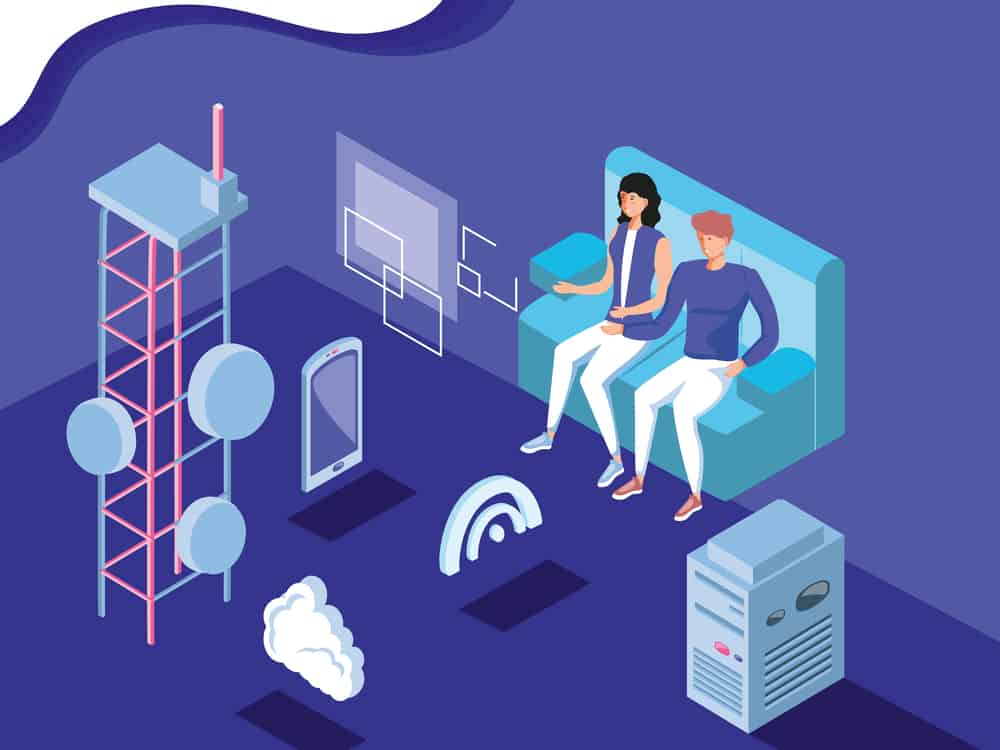
Best WiFi Router for Long Range: Reviews of Our Top Picks for 2020
A WiFi router is the staple of most modern homes. It allows you to form a network of your local devices and connect them to the internet. The best wireless routers will allow multiple users and devices to simultaneously stream, work, or game online seamlessly, without interruptions or lags.

Best Routers Compatible With Your Internet Provider: Reviews For 2020
Believe it or not, not all routers are compatible with all internet service providers (ISPs). Depending on the type of internet you’re getting – cable or fiber-optic, for instance – you’ll need to look for different router options. Find the right one for you with our guide.

