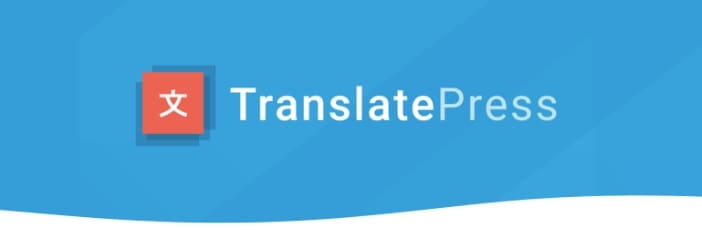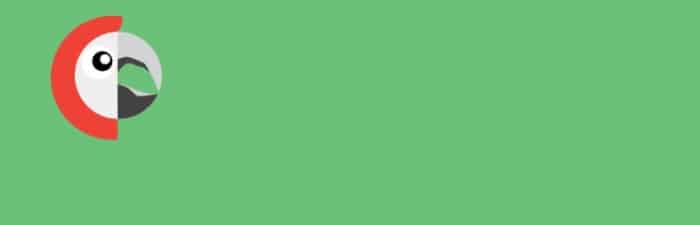How to Translate Your Website Into Multiple Languages
- By Douglas Moore
- December 1, 2020
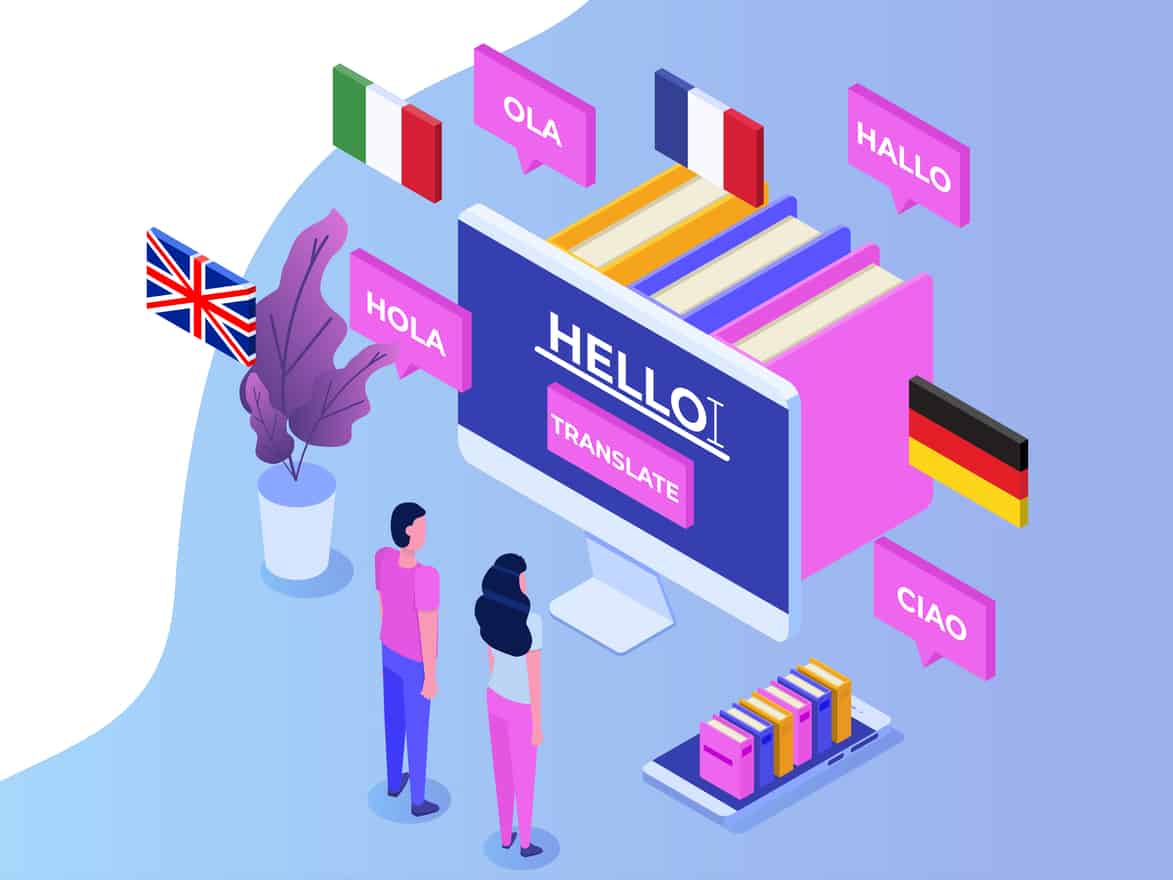
Looking to tap into the international market? Decided to make your website lingually available to people from different parts of the world? That means it’s time for you to translate your website into multiple languages.
If your site is currently in a language other than English, having the English language readily available is a great way to reach a broader audience. After all, English is the lingua franca of the modern world. If your website is only available in English, you may be missing out on customers from the rest of the world. For instance, nearly 5% of the world’s population’s native language is Spanish – and that’s a large chunk you may be missing out on. And the truth is, even if your potential customers (or site visitors) know English, you’ll look a lot more accommodating if you offer a version of your website in the customer’s own native language.
In this guide, we’ll cover how you can make your website dual-language or multilingual, and what you should do to adapt your website for customers who speak different languages. We’ll get into how you can translate everything from posts to tags and categories, so that your multilingual website doesn’t look sloppy, and instead looks professional.
Keep in mind that we’ll focus on how to translate your website in WordPress, as it’s used by nearly 40% of all websites today, but we’ll also mention some tools you can use with any CMS (content management system).
What Is a Multilingual Website?
A multilingual website offers the same content in multiple languages – thus, it’s multilingual. Things like tags, menus, production descriptions, and perhaps even blog posts are available in multiple languages. A dual-language website is a website that offers the content in specifically two languages.
There are several ways in which your users can access content in their preferred language. You can set up your website so as to automatically direct visitors to a language that’s compatible with their geographic region. You can also have icons with different languages or flags (representing the language of that country), or users can select the language from a drop-down menu (like on Wikipedia).
Though we’ll mainly talk about WordPress plugins you can use to translate your website along with some non-CMS-specific alternatives, there are two general ways in which you can translate your website. The first method is more hands-on and is called manual translation. This means that there will be human translators doing the work with your help and guidance (like which parts to translate, if not all).
The second method is automatic translation (auto-translation) through machine translators, such as Google Translate. However, Google no longer offers the translate widget for free to websites that haven’t already installed it. You can now get a paid version of Google’s Translation API Service, which offers scalable plans depending on your usage of the translator tool. Other auto-translators aren’t that great, especially free options.
So, while the second method seems to be easier and perhaps cheaper, manual translation is a better choice. It may cost a bit more, but it will ensure better quality translations for your foreign visitors. Badly translated websites look cheap and can turn clients off. Most of these tools and plugins will include a bit of both: auto-translation to get things going, followed by human translation to edit the work so that it maintains a decent level of quality.
So, let’s take a look at your website translating options.
How to Make a Website Multilingual in WordPress
One of the best ways to make a multilingual website in WordPress is by installing a plugin. We’ll go over our three favorite plugins which offer the main tools you’d need for this project:
- Translating website elements as well as the tags, categories, themes, and plugins
- Translating all post types (pages, blog posts, products and product descriptions, etc.)
- Setting up compatible SEO-friendly URLs for different language versions of the site/pages
The three plugins we’ll talk about are TranslatePress, Polyang, and WPML.
1. TranslatePress
TranslatePress combines auto-translations and human translations to optimize efficiency and balance it with quality. So for instance, you can translate chunks of your website in Google Translate and then hire human translators to tweak and make it just perfect.
Here’s an overview of their main features:
- TranslatePress comes with a live page editor (image translation support) so that you can translate images and other visuals (like sliders) on your website.
- It’s compatible with all WP plugins and themes.
- Allows you a live preview of the translated pages while you edit them. It also gives you the option to only publish the page in a given language once all the translations in that language are completed.
- Supports auto and manual translation.
- Easy-to-use front-end interface.
- Options to set up language switchers anywhere on your website through shortcode, WP menu item, or a dropdown.
The paid version of the plugin comes with additional features such as:
- Translating into multiple languages (more than two).
- Multilingual SEO optimization (translating the meta description, URL slug, image alt tags and other tags, page titles, etc.).
- Have separate translator accounts (roles) on WordPress with limited functionality.
- Automatically select the language based on the visitor IP’s geographic location.
2. Polyang
Polyang has the cutest logo of all the plugins, so let’s start with that.
Polyang, like TranslatePress, has a free and a paid (pro) version. The free plugin is quite sufficient for most users, but if you’re running a WooCommerce shop on your website you will need to get one of the premium version Polyang products.
Overall, Polyang is easy to use and offers quite a few basic features with the free version, including:
- An unlimited number of languages per website.
- Ability to translate all types of posts, pages, images and media, tags, menus, categories, widgets, and so on.
- Allows you to create custom URLs for the website in different languages.
- Customizable language switcher for visitors available in the navigations menu.
The paid version, Polyang Pro, also includes:
- Multilingual SEO optimization.
- Translations sharing the same slug in URL.
- Setting up custom taxonomies and post types, sticky posts and post formats.
- Translating slugs in the URLs.
If you wish to get a full translation service that does both auto-translations and then has human translators review and edit the work properly, you can get Lingotek Translation, an add-on of Polyang.
3. WPML
WPML (stands for the WordPress Multilingual Plugin) is a very versatile translation plugin. Except for some add-ons, the plugin only comes in a paid version. It’s quite easy to use, features over 40 languages, and even allows for you to choose from specific language variants (like Mexican Spanish or Canadian French).
Some of the main features that WPML offers are:
- Translation management: allows you to give users the role of “translators.”
- If you want professional translation on top of the automatic one, WPML hooks you up with affordable professional human translators.
- Allows you to arrange content in the different languages under the same domain, a sub-domain, or if you wish, a different domain.
- Offers full functionality for multilingual eCommerce.
- Translates themes and plugins.
- Compatible with most WP themes.
How to Translate Your Website Into Multiple Languages Using Any CMS
We’ve talked about WordPress plugins, but what if you don’t want to use a plugin, or are using a different content management system? Here are some of our favorite options:
1. Bablic
Bablic is an all-in-one solution for multilingual website translations. They have affordable prices starting at about $12/month for a dual-language website which go up to $159/month for unlimited languages.
Bablic allows you to choose between automatic and professional (human) translation, although you can also combine both. They also offer a Visual Editor tool, which you can use to customize and translate images and other visual elements. Maintaining a multilingual website is quite easy with Bablic, as you get notified of new content, so you can immediately translate it and keep up with all versions of the website.
2. Smartling
Smartling automates the translation process, but it’s still fully manual. They have a team that manually and professionally translates your website while you do… nothing. However, all this comfort and quality comes at a price – their plans start at $200/month, and it’s billed annually.
3. Combine Google Translate With A Human Translator
If you’re on a tighter budget, you can simply do your translations through Google Translate and then hand over the results to a professional translator who can edit the resulting content and make sure there’s no residue of potential gibberish. Although it’s a free tool, Google translate still provides results that are quite accurate and on-point.
If you’re translating from another language to English, you can use a website like Essays.Scholar.Advisor and get some good rates for English editing. You can also hire someone from a freelancing website to get the auto-translated content edited from a professional translator.
View Related Articles

What Is a Parked Domain?
This is where the concept of parked domains saves the day. Even if you aren’t ready to build a website, but have come up with a perfect name for it, you can buy the domain and “park” it for later use. By purchasing a domain you like ahead of time, you’re making sure that no one steals it in the meantime.

All About the .tech Domain Extension
Now here we have an attractive gTLD (generic top-level domain) for all of you that are somehow part of the tech industry. We are talking about the .tech TLD that was introduced relatively recently, and has gained a lot of popularity among this niche.

All About The .win Top-Level Domain
The .win gTLD has grown in popularity generally amongst gaming websites and communities. Everyone wants to win, right? In any case, if you’re thinking about launching your own .win website, let us give you a tour of the history, purposes, and popularity of this gTLD.